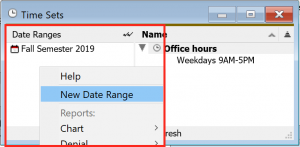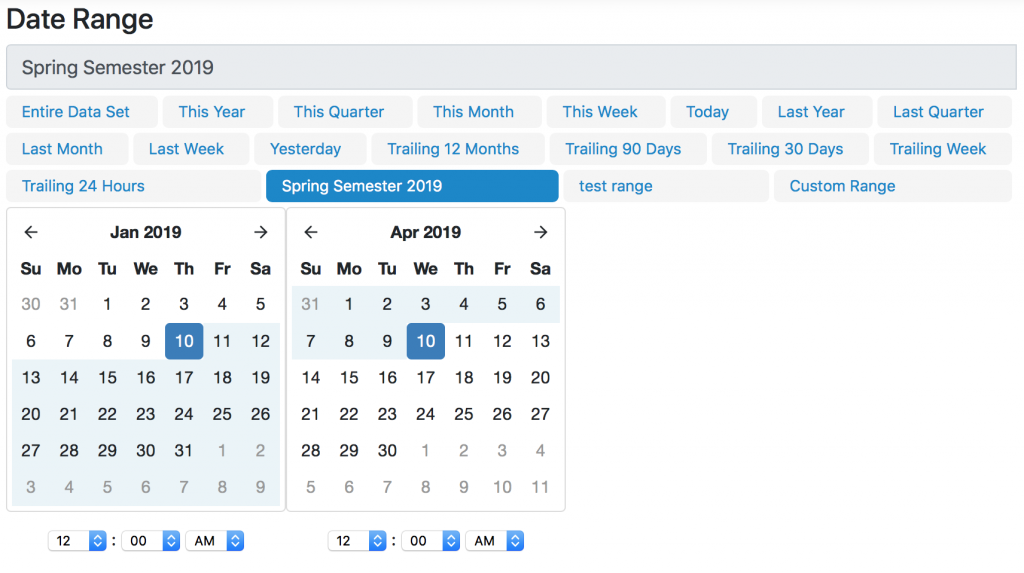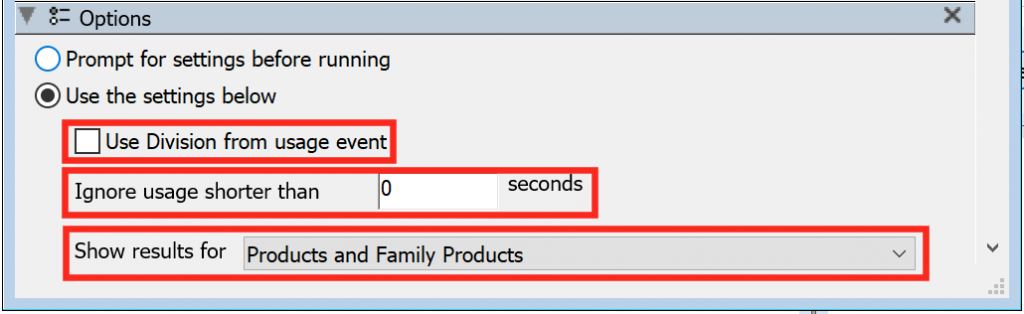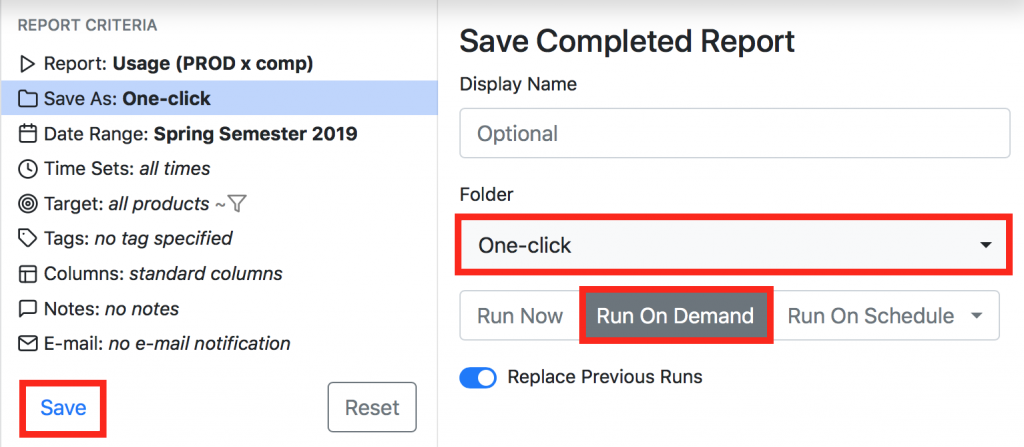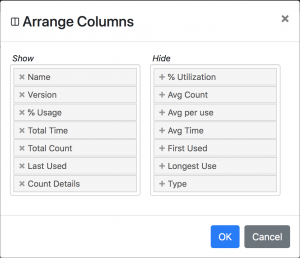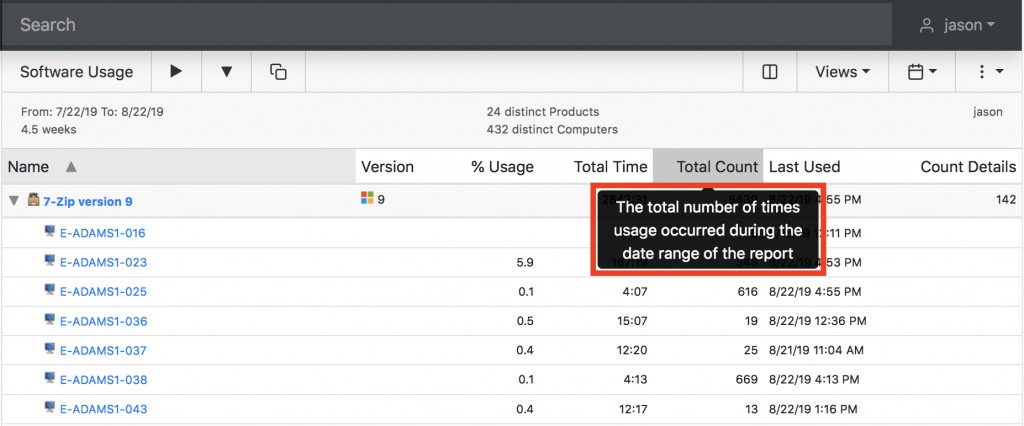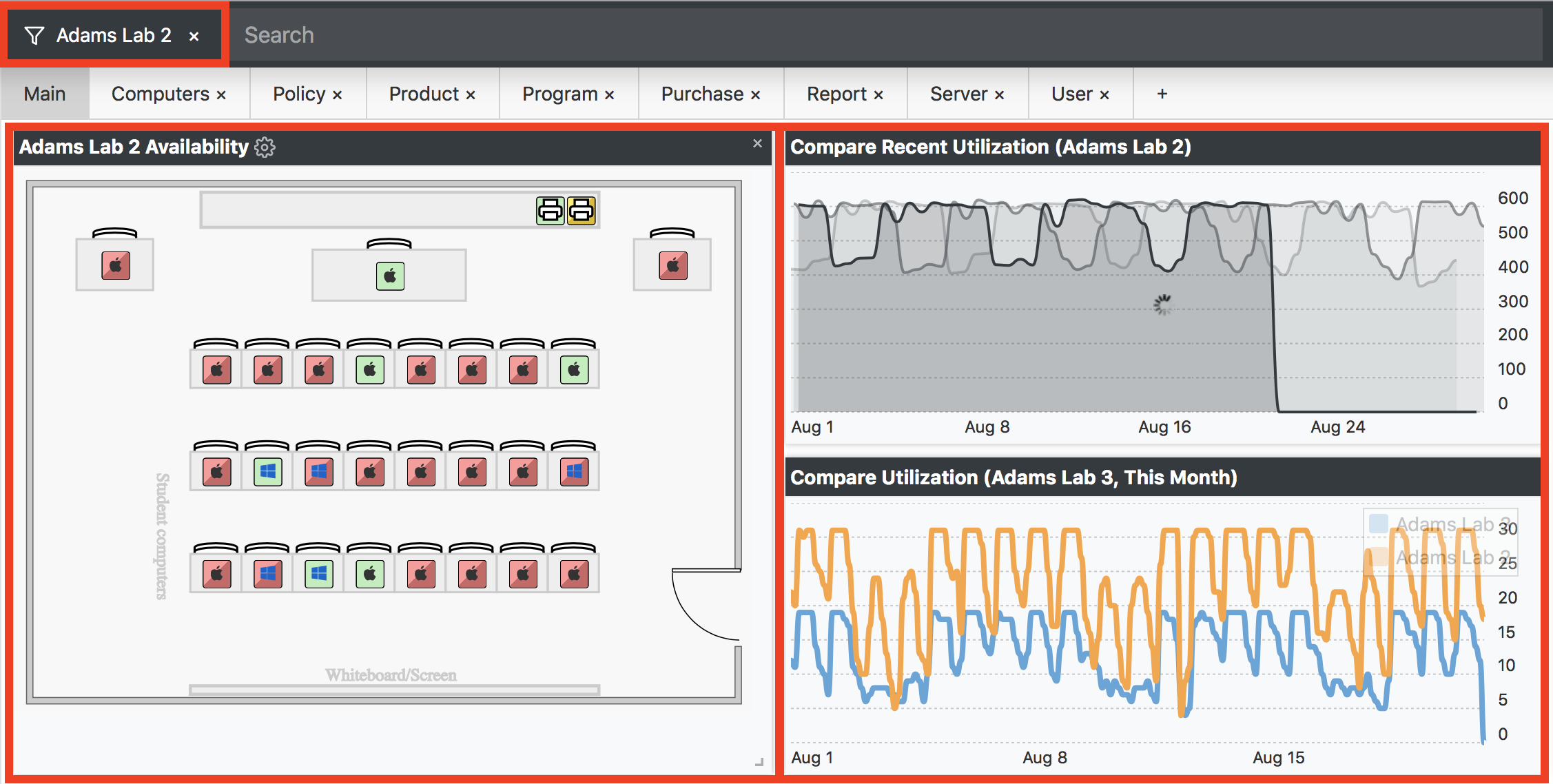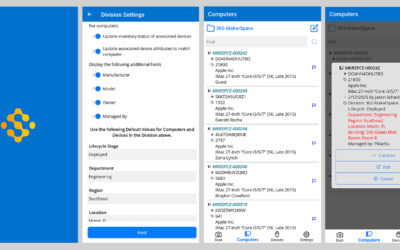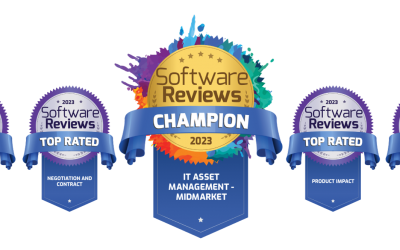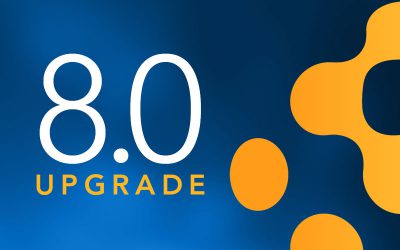7 New Reporting Features and Enhancements in Sassafras 7.6
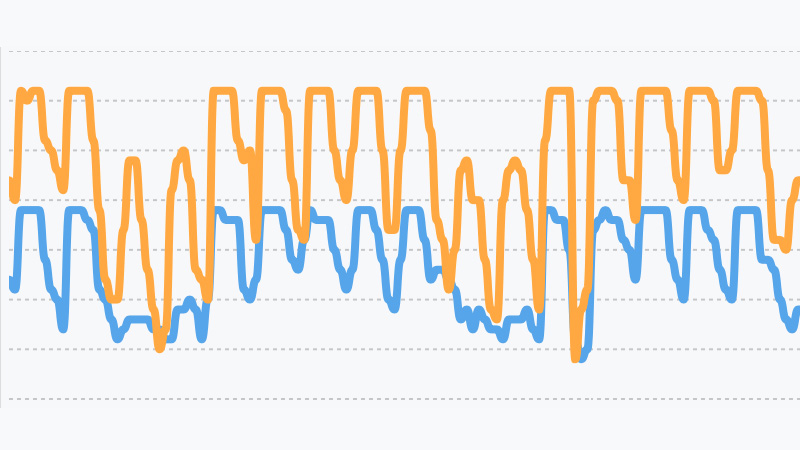
With so much buzz about the redesign of KeyReporter, it’s easy to overlook some of the less flashy (but just as powerful) new features and enhancements to reporting functionality in both KeyConfigure and KeyReporter. So, this post is all about those less visible changes; they might be harder to notice, but we think you will find them extremely useful.
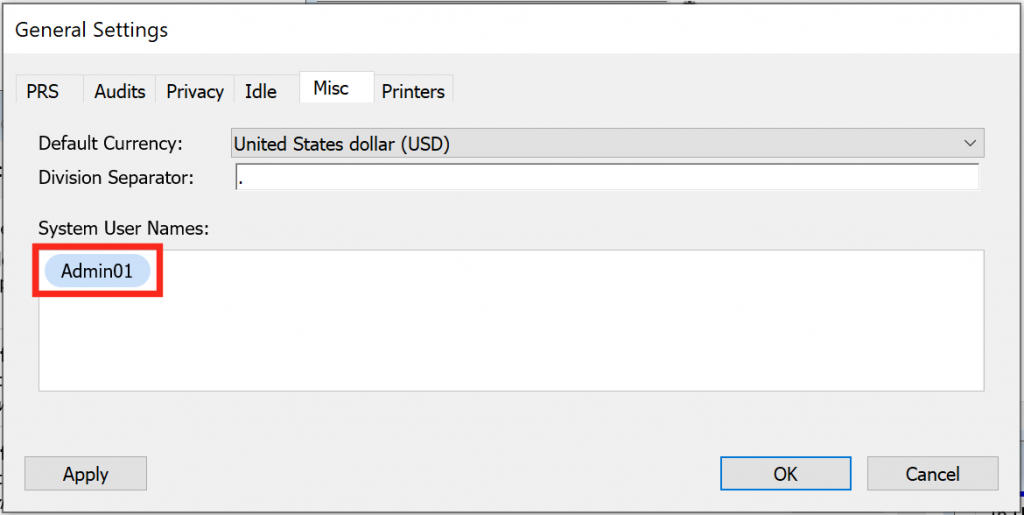 1. For example, there is now a global setting that allows you to exclude a list of System Usernames from software usage and hardware log in reports. So, if there are certain admin users that log into systems for maintenance and upkeep—like installing software or system updates—and you don’t want these users artificially inflating usage stats, just head to Config > General Settings > Misc and add the relevant names to the “System User Names” list, as shown in the image above. This change affects any usage-related report in KeyConfigure or KeyReporter, though currently the setting can only be accessed in KeyConfigure.
1. For example, there is now a global setting that allows you to exclude a list of System Usernames from software usage and hardware log in reports. So, if there are certain admin users that log into systems for maintenance and upkeep—like installing software or system updates—and you don’t want these users artificially inflating usage stats, just head to Config > General Settings > Misc and add the relevant names to the “System User Names” list, as shown in the image above. This change affects any usage-related report in KeyConfigure or KeyReporter, though currently the setting can only be accessed in KeyConfigure.2. Reusable Custom Date Ranges are another long-requested feature just added to KeyServer 7.6. In university settings, for example, the standard date range options (last week, this month, trailing 90 days, etc.) don’t capture the exact start and end dates of academic semesters. And while you could generate a report using a custom date range in previous versions of KeyServer, you couldn’t save it, which meant that you had to manually re-select the date range each time you ran a new report.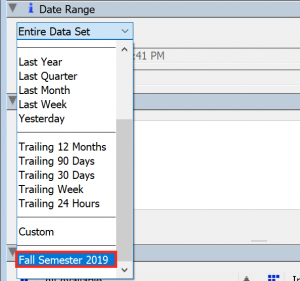
While custom date ranges can be selected and used to generate new reports in both KeyConfigure and KeyReporter, they are created and saved in the Time Sets window in KeyConfigure. Just head to the Window menu and select Time Sets (or use Ctrl or Cmd + T), then right click on the left side of the Time Sets window, and select “New Date Range.” Once your new date range has been saved, it will be listed along with the default the date range options in both the KeyConfigure Report Builder (right), as well as the Build Report page in KeyReporter (below).
3. Report on usage based on the Division a computer was in when the event occurred. By default, KeyServer has always reported on usage for computers based on the Division they are in at the time the report is run. This option allows you to decide whether you want to aggregate usage based on where the computers are now, or report on usage based on where the computers were at the time each usage event occurred. You’ll find the feature in the Options panel of the Report Builder in KeyConfigure (for relevant reports), along with the other two new features listed below. Currently these features can’t be accessed in KeyReporter, though report templates created in KeyConfigure can be run in KeyReporter.
4. Exclude short usage times from software and hardware usage and log in reports. Just input the number of seconds you consider “short” for the software you’re reporting on, and run the report immediately or save it as a template to run on demand, either in KeyConfigure or the KeyReporter web interface.
5. Decide whether to report only on individual Product Editions, Family Products, or both. Any report that includes Products will include all product-level usage, regardless of whether the individual editions or the product family is being tracked by a policy, while aggregated Family usage will only be displayed when the Family Product itself is included in a policy.
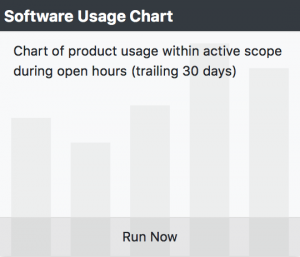 6. Other new reporting features are intended to streamline reporting in the KeyReporter web interface, including brand new One-Click report tiles on the reports page. Report tiles can be created in either KeyConfigure or KeyReporter—but can only be accessed on the web. The trick is to make sure the report is saved as an On-Demand report in the One-Click folder. So, instead of using the default option to run the report immediately, select the On-Demand option and the One-Click folder in the “Save As” section of the Report Builder.
6. Other new reporting features are intended to streamline reporting in the KeyReporter web interface, including brand new One-Click report tiles on the reports page. Report tiles can be created in either KeyConfigure or KeyReporter—but can only be accessed on the web. The trick is to make sure the report is saved as an On-Demand report in the One-Click folder. So, instead of using the default option to run the report immediately, select the On-Demand option and the One-Click folder in the “Save As” section of the Report Builder.
One-Click report tiles can be added to any Dashboard in KeyReporter, and they will follow the scope selected in the filter next to the search bar. Now you don’t have to make multiple identical templates to report on different labs; instead, a singe template can be used by simply modifying the scope. Further, column headers in the web interface can now be customized (right), and a description of each column is displayed by hovering the mouse cursor over each column header (below).
7. Finally, new widgets have been added to Dashboards, including one that embeds Availability maps, one that allows you to compare computer usage in a single location across multiple days, weeks, or months, and one that allows you to compare computer usage in one location to another. All widgets, reports, and other pages in KeyReporter will now obey the selected scope, allowing you to create a single dashboard that can be used to review statistics in any location.
This is just a small sample of the many large and small changes made as a part of KeyServer 7.6. Check out this webinar for more information about the 7.6 release, and let us know if you have any questions, feedback, or ideas for additional enhancements at support@sassafras.com. Thanks!
Author: Jason Schackai
Training and implementation specialist by day, user experience designer by night, Jason helps users learn the ropes of Sassafras, while mining their difficulties for ways to improve the product. As his father once told him: “Join me, and I will complete your training. With our combined strength, we can end this destructive conflict and bring order to the galaxy!”
Site Search
Documentation Search
Categories

Social
Subscribe
| Thank you for Signing Up |