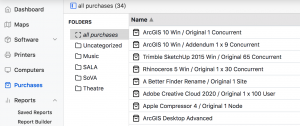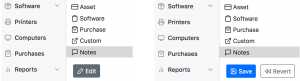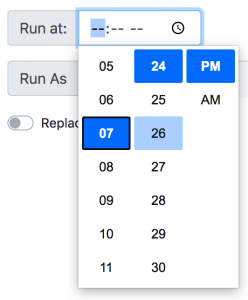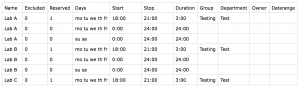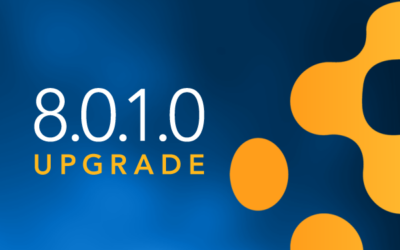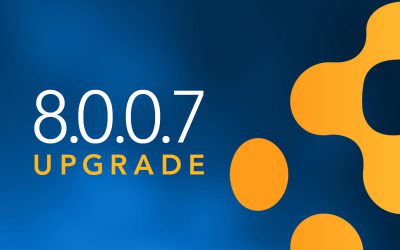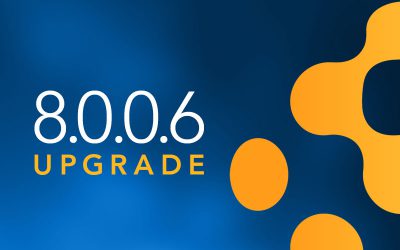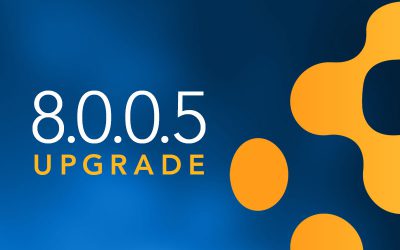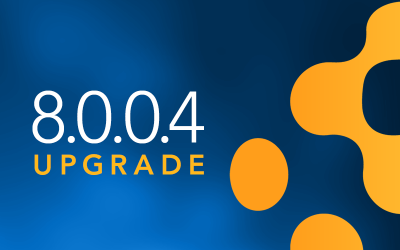7.7.1.0 Brings Major Additions to a Minor Release
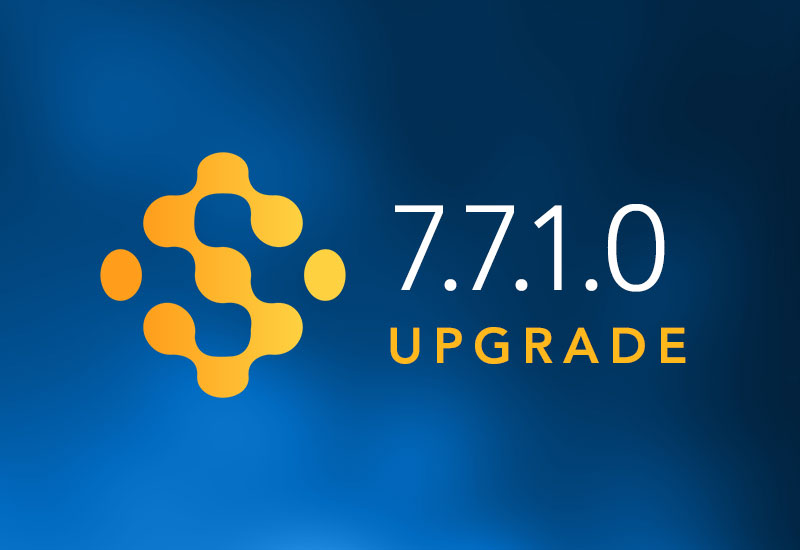
That’s right, we skipped right to 7.7.1! This is still what we call a minor release, but it has so much going on we just had to jump up a decimal point. So buckle up and let’s take a tour!
Purchases in the Web
That’s right, you can now manage Purchase records in the Web UI. You could actually work with individual purchases previously, but you had to search for them. No more. A new side navigation item has been added so you can view all your records. Add purchase records (+ in the upper right) and folders to organize them (+ in the lower left). Now purchase managers can do their work in the Web without the need for KeyConfigure.
By now the interface should be familiar from other screens like Computers and Printers. However, we have several other enhancements in this release that make all these pages even better!
Record Details
Computers, Printers, and Purchases now all have an expansion triangle on the right side of their row. Clicking this pops down a list of fields and their values. This allows for a quick preview of common interest data without visiting each record detail and then returning to the main screen.
You can customize which fields show up by using the Columns button in the upper right of each page. Note this doesn’t change the main columns, just which fields are shown in the drop down pane.
Editing Enhancements
Those who have done a lot of work in the Web UI know about the edit pencil in the upper corner. We heard your feedback, and now editing is a little more obvious. The detail navigation pane has an Edit button at the bottom. You will find this on Computer details, Purchase details, Time Sets, etc. If you make changes, you’ll see Save and Revert buttons. Once you Save, there will be a Done button to exit edit mode, but that’s optional. Navigating away from a page that has unsaved changes will now alert you to help prevent loss of edits.
We have also added a new Time Picker to certain forms. This can be seen in the settings for Scheduled Reports, as well as setting Time Periods on floorplan schedules. Much clearer than the old text field!
Easy Tag Based Maps
Those who have worked with Tag based maps in the past may have thought it could use some streamlining. This release adds a number of new features in the Web UI to make working with these ad hoc map sets much easier and more dynamic. Best of all, no need to step foot in KeyConfigure to do it.
- On the Computers page, you’ll see a Tag-Based Maps section at the bottom of the Division list IF you have any tag based maps created. You can drag and drop computers into these tag map items to add the computer to the tag and therefore the Floorplan associated with it under that Map set.
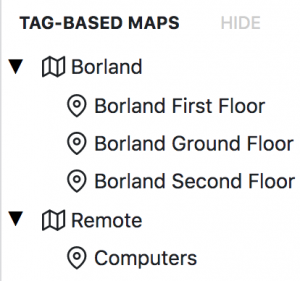
- When you create a Map Set (clicking the left + on the Maps page by the main tab) you can create a new Value Tag set simply by typing the name of a new Tag.
- Once you make the Map Set, you can click the + in the upper right to create a new blank Floorplan and its associated Value. At that point, the Set and Value names appear on the Computers page as noted above.
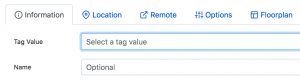
- When you are editing a Computer record, on the Categorization page you can click Add to Map to select a tag based Floorplan to add the computer into. This adds the associated value tag to the computer. You also see which maps the computer is a member of.
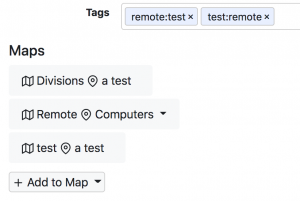
Scripts in the Web
Many of you will be familiar with our add on Scripts in KeyConfigure. It was a great enhancement when we added the Manage Scripts window in 7.6 so you could easily access these extras. Now we bring them to the web as well. Yep, you can not only manage the addition of scripts to your server from the web, but you can use them too. Where appropriate of course, but we label them as to which can only be used in KeyConfigure. Oh, and it will tell you if there is an updated version of the script available and you can just click Upgrade 😉
Simply check or uncheck a box to add or remove a script. If there is a gear, you can configure settings for the script. Scripts are available from the drop down menu in the upper right of various pages like Computers. So now you can select a bunch of computers and add tags in the web without going to KeyConfigure. Handy for those using tag based map sets!
If there is a Play button on a script, it can be run right from the Scripts page. If there is a Clock icon, you can click to set the schedule it runs on. Say you want the Dell Warranty script to run weekly to make sure any new computers on the server have their information pulled. Easy! Click the gear to set the parameters (like your API key), then the clock to set the schedule. Done!
Extras Included
Back in 7.7.0.2 we announced Extras. As this is still fairly new, we didn’t have a dedicated site to download them from outside of the blog posts. Since we just made Scripts so much easier to manage, we had to do the same for Extras! So, the Extras are now included and you can simply enable them by checking a box. Of course any custom extras are still an easy drag and drop install.
Import Time Sets
We have been asked for some time about pulling in time set information. While this remains a large challenge due to a wide variety of possible sources and formats, we have added a script to import from CSV. This requires a standard format file which Support can provide (see example below). You can create and update mass changes easily in a spreadsheet and then pull them all in at once with this technique. Add or update, it saves you from editing each floorplan’s schedule individually.
But wait, that’s not all!
- KeyAccess now performs an Audit on install by default. No more need to add that to install flags or package customizations. Right on install you’ll get the full inventory sent to the server ASAP.
- We can now audit and track usage of iOS Apps installed on Apple Silicon Macs.
- Expiring Entitlements Widget has new time frame options and will include Tech Support purchases. It also has a cost column now.
- All built in data columns are now (finally!) available in the Hardware report.
- Audio is now supported with the Guacamole Broker (RDP only, VNC as a protocol does not support audio).
- Ink (toner) levels will be imported from Papercut when using that integration.
- Saving Excel format Reports from the Web will honor your column choices. This includes emailed reports!
- Safety mechanism: Admins can no longer delete their own Role and lock themselves out 😉
And of course as always, check out the component history for a full list of bug fixes and changes.
Enjoy!
Author: Yadin Flammer
Site Search
Documentation Search
Categories

Social
Subscribe
| Thank you for Signing Up |