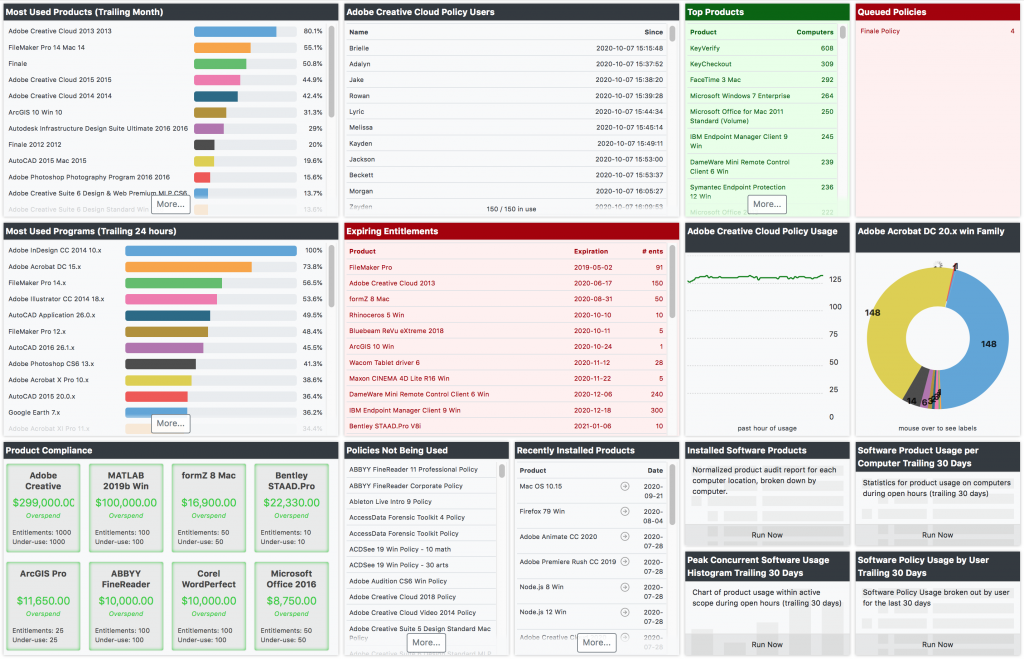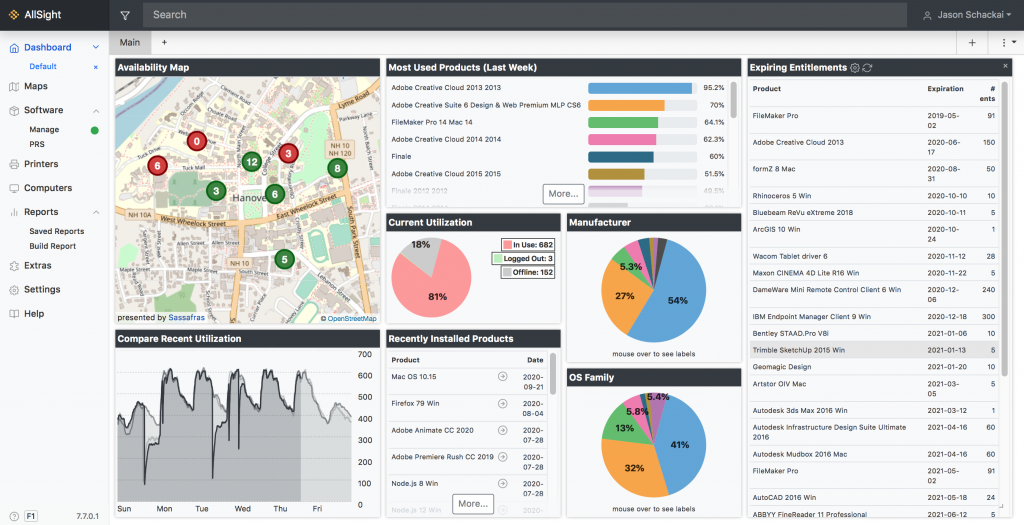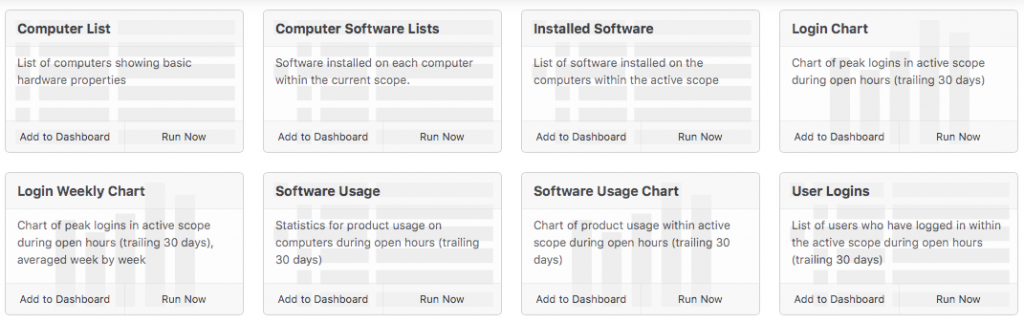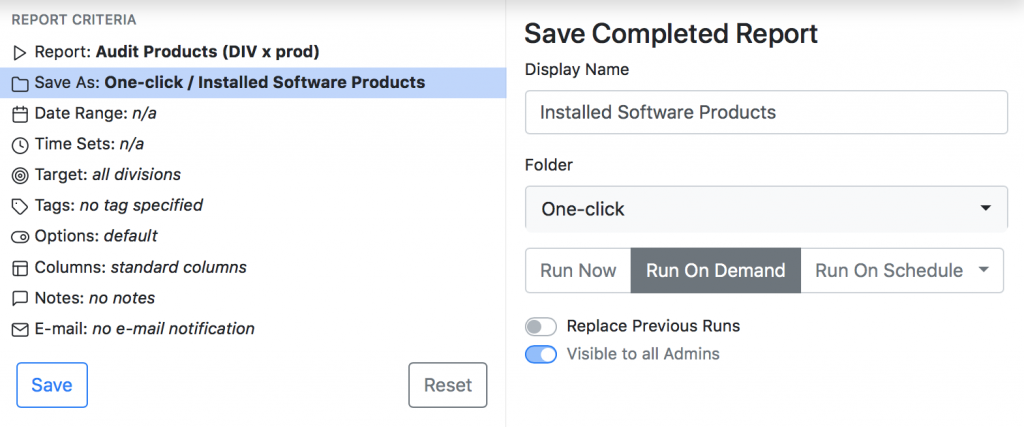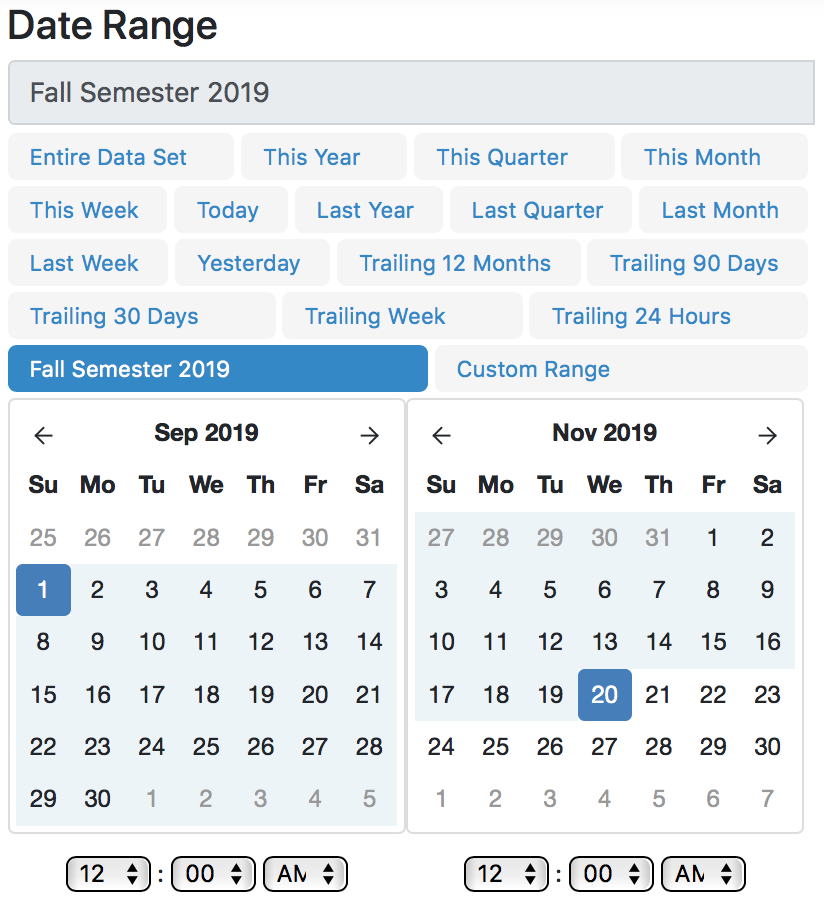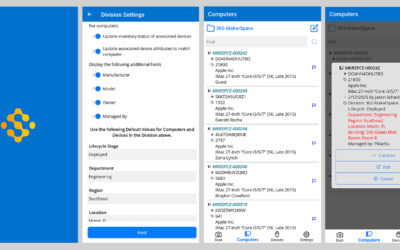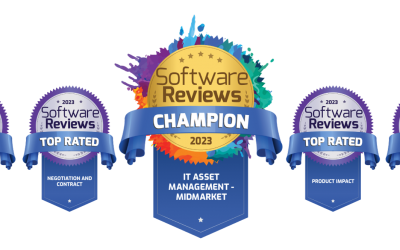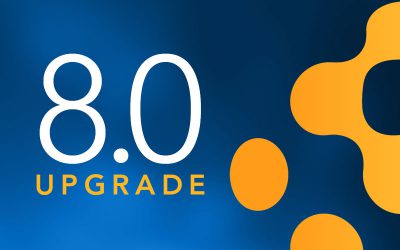Software Usage Tracking and Reporting
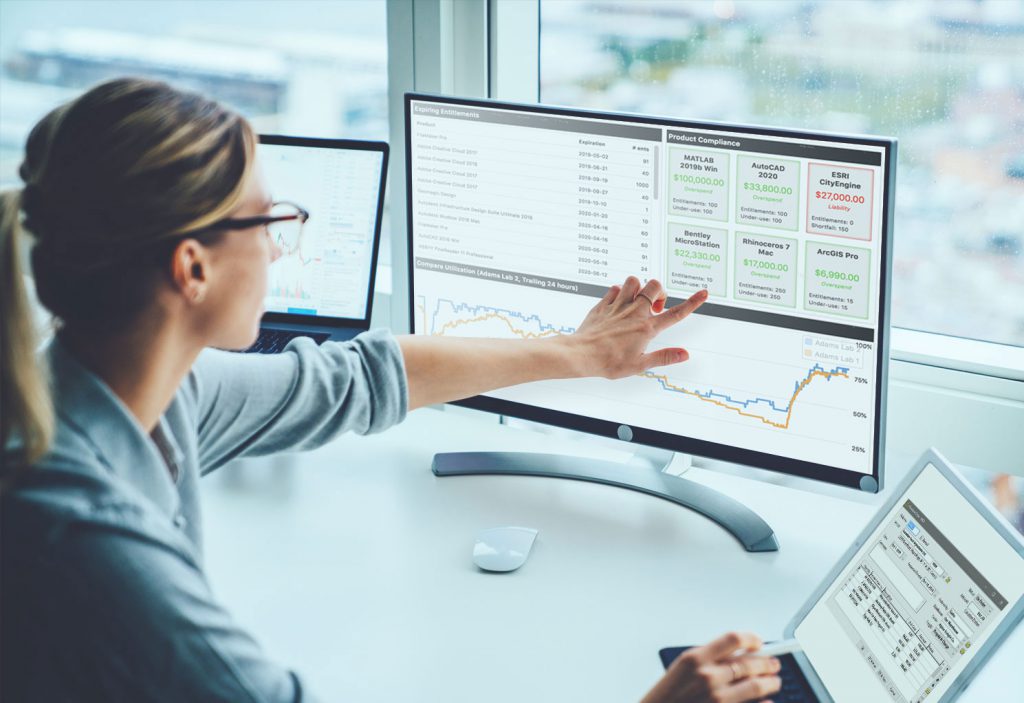
In Sassafras LabSight and AllSight, it’s now easier than ever to track and report on software usage. With product families and the new software management page in the web interface, usage tracking for all versions of a given product — including future versions not yet released — can be enabled with just one click; while customizable dashboards make personalized reporting simple. Combined with hardware login tracking, automatic product normalization, purchase logs, and compliance reports, software usage reporting can help your organization save money on software license renewals.
Login tracking and Software Discovery
Software usage tracking begins with understanding inventory, which means auditing the hardware attributes and program installations for each computer. Sassafras LabSight and AllSight do this automatically. Within minutes after installing the client, hardware details and a complete list of executables, add/remove registry entries, 19770-3 tags, and other software identifiers are reported to the server. Armed with product definitions provided by our cloud-based Product Recognition Service (PRS), this data is then compiled and processed locally, to produce a normalized audit report that includes software installation details for each computer. In addition to gathering software and hardware info — like processor speed, RAM, free disk space, etc. — Sassafras also tracks each login session for every computer, with no additional configuration.
Software Usage Tracking
Once the initial audit is complete, administrators are empowered to initiate usage tracking for each product family found on the network. Simply click the green circle to track usage, or the red one to ignore usage for each product family. Date, time, computer name, Division/OU, user name, and other details will then automatically be collected for each usage event.
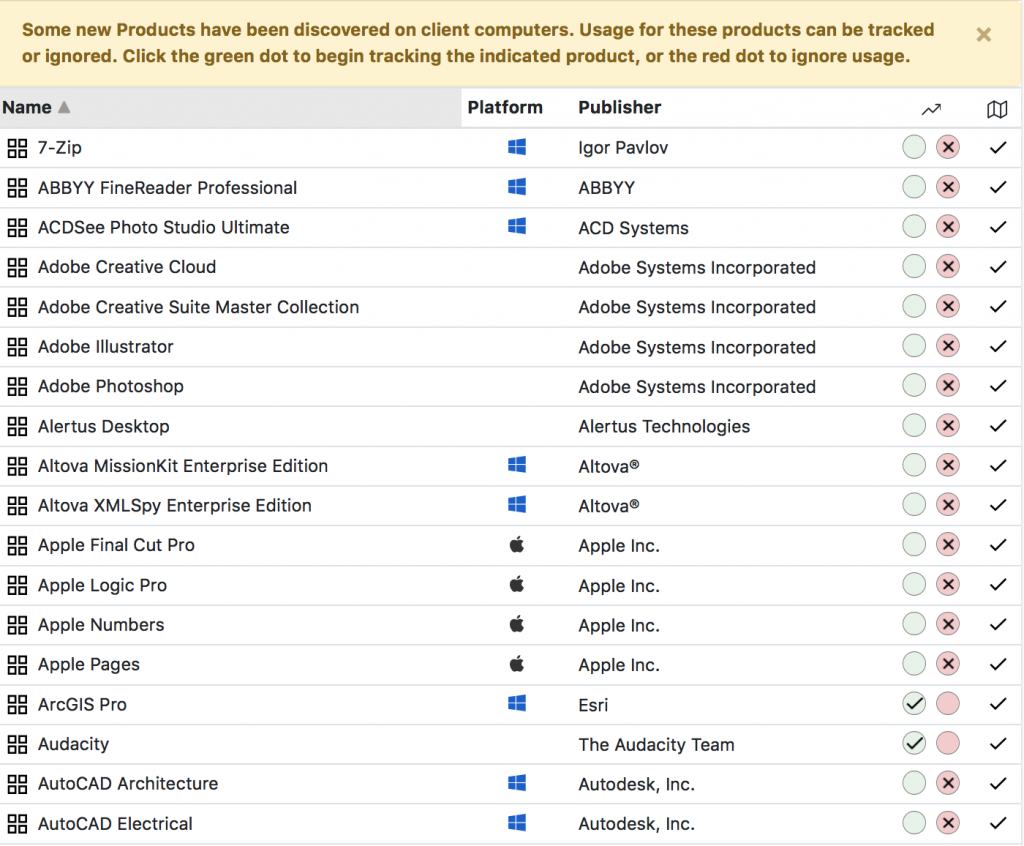
If you’re using Sassafras LabSight, usage tracking is that simple – just choose which products you want to track. AllSight gives you more options. Behind the scenes, clicking that green dot creates an “Observe policy” – which does just that: “observes” or tracks usage of a given software product. But AllSight also allows two additional policy options: Manage and Deny.
License Management
There are three different actions that a Policy can take in Sassafras AllSight: to observe, manage, or deny software usage. Manage and Deny policies can only be created in the KeyConfigure administrator console, and while Manage policies track usage just like Observe policies do, they also allow admins to select from a list of license metrics (Concurrent Use, Device or Node, User, etc.), to set usage limits that prevent using more than allowed. They can even restrict access to certain users during certain hours and/or days each week. I won’t be going into much detail about license enforcement here, but there is one scenario worth mentioning.
The No-Enforcement Manage Policy
By applying “no enforcement” to a Manage policy configured with an entitlement count and the right metric, Sassafras AllSight can measure consumption against these limits, without “enforcing” or blocking usage above the limit (Think “true-up” rights). So, both an Observe Policy and a Manage Policy with Enforcement set to “None” will gather usage data. But the No Enforcement Manage Policy has the further benefit that it can show how much it has been used compared to what you have purchased. This data can then be fed into AllSight’s Compliance reports to measure an Effective License Position, and also reveal optimization opportunities for cost reduction.
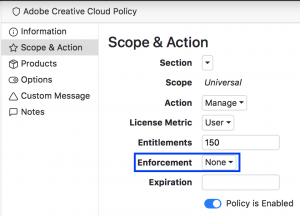
Usage Reporting
As long as policies are in place to track usage, reports will provide detailed information for software products at the program, edition, family, or policy level, broken down by computer, user, or division.
KeyReporter Web Interface
Of all of the above options, the simplest approach is to configure a dashboard in the web interface with all of the widgets and one-click report templates you find useful. That way, you won’t find yourself hunting and pecking through the reports menu to find the one you ran three months ago that was exactly what you’re looking for.
Widgets and One-Click Reports
Each LabSight and AllSight user account with sufficient permissions has their own personalized dashboard in KeyReporter, where they can add pre-configured, dynamically filterable widgets and one-click reports. In version 7.7 and higher, multiple users can be assigned to the same account after logging in with AD or one of our SSO authentication methods. There are 4 new built in accounts designed for this purpose: Manager, Staff, Support, and Community. Find out more about configuring AD and/or single-sign-on options here.
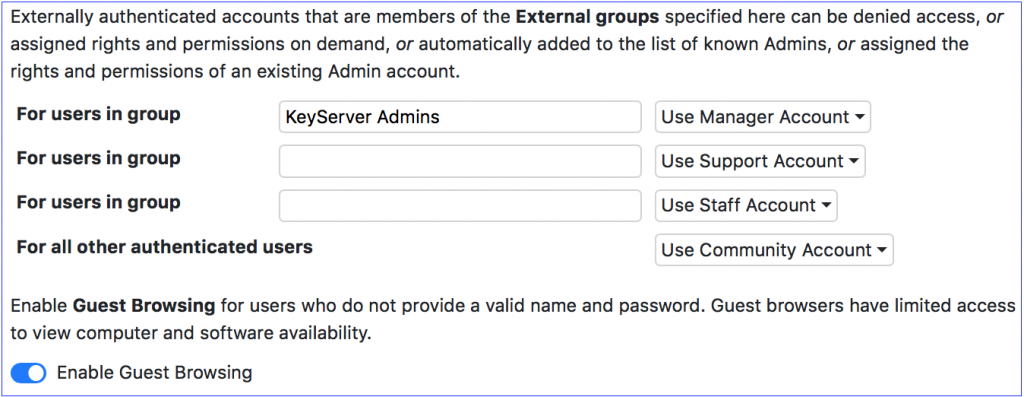
A copy of the “Default” dashboard (below), is the starting point for each new account. Managers and others with sufficient rights can make changes to any dashboard, including the default, and all of the accounts just mentioned. Click the plus icon at the top right to add a new widget from the pop-up menu, or type the name in the search bar (if you know what you’re looking for). Once a new widget has been added to the page, change the settings for the widget by clicking the gear icon in the widget header. Some widgets allow you to specify a location or computer group, but in most cases the default option, “Active,” is sufficient, as this represents the page scope selected in the filter next to the search bar.
Dashboards have one “tab” by default, but additional tabs can be added with the plus icon next to the “Main” tab at the top of the page.
The Reports page contains a few default “One-Click” report templates that can be customized and/or added to dashboards.
The built-in reports can be edited from the Saved Reports page, and new One-Click reports can be created in the Report Builder, by saving them as “On Demand” reports in the One-click folder.
Report Builder
To create a new report in the KeyReporter web interface, search for an appropriate keyword in the search bar at the top of the Report Builder page (usage, logins, computer, product, etc.). Search results will include any reports that contain the search word in the title and/or description. Many report names contain abbreviations, such as:
- COMP means Computer
- DIV is Division, which is a computer group like an OU in Active Directory
- PROD is the abbreviation for Product, which includes standard software products defined by our Product Recognition Service, as well as manually created products for software, web-based applications, and fonts. Note that Usage reports cannot report on font usage
- PLCY stands for Policy. Policy-level reports will include all products included in relevant policy(ies); but because policies can contain more than one product, and some products may be in more than one policy, policy-level reports and product level reports may produce data that appears different for the same products
- PGRM stands for Program, which refers to an executable file or application that may be part of a software product
- Other abbreviations–PATH, POOL, PUBL, PRCH–stand for “installation path,” software user or computer pool, publisher, and purchase, respectively
Once a report is selected, the Report Criteria section on the left sidebar of the Report Builder provides many options for configuring report details. Reports can be run immediately, saved as one-click reports for on demand usage, or saved as scheduled reports and emailed out to a list of email addresses automatically.
Date range options include a number of built-in settings like Last Week, Last Month, Last Quarter, Trailing Week, Trailing Month, etc., or admins can create and save custom date range for the local “Spring Semester” or “Fiscal Year.”
Time sets and schedules allow you to further refine report times, by specifying certain hours each day and/or days of the week
There are many ways to retrieve data from the KeyServer Platform, including custom dashboards (web only), one-click report templates, on demand reports, automatically emailed scheduled reports, dynamic exports via REST API, ODBC, and JDBC… plus Excel, xml, txt, and pdf files… plus official integrations with TeamDynamix, ServiceNow, and Modo.
KeyConfigure Admin Console
In most ways, the web interface provides a much more convenient, user friendly, and modern approach to accessing and reporting on software and hardware usage data. Dashboards widgets are only available in the web interface, and histogram reports are more dynamic and attractive. Although all of the reports available on the Report Builder page in KeyReporter are also available in the KeyConfigure admin console, there are a few things that can only be done in KeyConfigure. For example, objects in the KeyConfigure interface can be right-clicked, where a list of report options available for the selected object(s) is presented. Objects in KeyReporter can also be dragged and dropped into the KeyConfigure Report Builder, and users can even right-click objects in the output of one report as the input for the next, allowing them to drill down into the data in a way that isn’t (yet) possible on the web. Most admins find that they gravitate toward one or the other, but it’s generally good practice to familiarize yourself with both interfaces, and use the one that makes the most sense for the situation.
Conclusion
There are over 100 reports available in Sassafras AllSight and LabSight, plus over 60 dashboard widgets. Each report and widget can be configured in countless ways, providing KeyServer admins direct, customized access to their data. I hope this article sheds light on how to configure Policies and Reports to gain insight into your data. Please refer to our documentation for specific details related to reports and policies, or reach out to us directly with questions or feedback.
Author: Jason Schackai
Site Search
Documentation Search
Categories

Social
Subscribe
| Thank you for Signing Up |