Sassafras Web UI
The Sassafras Server runs a web service (called KeyReporter at the system level) that provides a browser based Web UI. This interface provides for a rich Dashboard environment with a wide variety of widgets to help visualize your data and environment, Availability Maps that will show your lab and building layouts, Software list and search abilities to let users find resources, an easy to use Report building and scheduling interface, basic record editing, and more.
As of 7.7, the Web UI is the primary tool for configuring a new server install. The service is started on an internal port and the wizard enables configuration of the full web service among other default items. Certain advanced configuration must still be done in KeyConfigure, but in 7.7 the capabilities in the web interface for management and configuration have been greatly enhanced.
With our three new product suites in 7.7 it is important to note the Web features do vary. They are minimal in KeySight which does not have the Maps functionality among many other components. LabSight and AllSight will look largely the same in features and function. LabSight has an additional helper for setup not found in AllSight, and AllSight will show Purchases which are not in the LabSight product. These documents are written for AllSight, and attempt to call out the other products where most appropriate.
Main Navigation
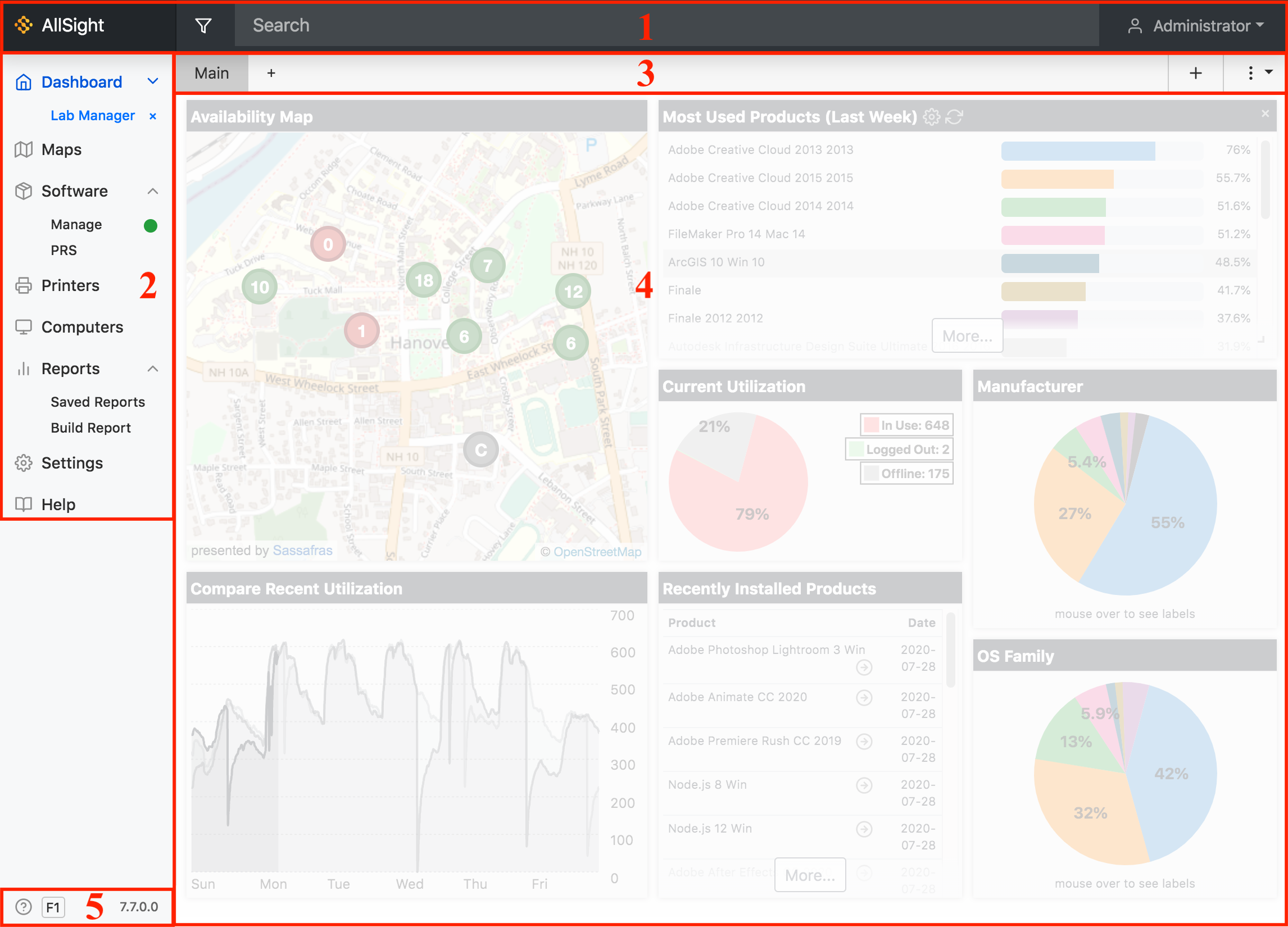
There are four main areas of the Web interface.
- Header Bar - The dark gray (by default) area extending across the top of the screen. This contains your Scope (filters Dashboard, Map, Computers, Software, etc), Search bar (find things related to current screen, like a Computer or choose a Report to run), and Account menu (preferences and log out). The logo and name are on the far left and can be changed in Settings.
- Side Navigation - The list of features on the left pane where you navigate between Dashboards, Maps, Reports, and the other lists and functions. Some items will have a disclosure triangle to expand them, like Dashboards and Reports.
- Ribbon - Just below the Navigation Bar is the tools Ribbon for the current core feature you're working with. It will have tools and options appropriate to that feature such as adding tabs and widgets in the Dashboard, adding a new Map tab, or changing your Software sort order.
- Core - The main part of the screen that contains the core feature you're currently working with, such as the Dashboard Widgets, Maps list, Report builder, etc. It is worth noting this core can easily be embedded in external websites, allowing external views on organization sites of things like Widgets, Maps, and the Software list.
- Info - Quick tour help button and current version indicator. Click the tour for a quick overview of the features on the current navigation item you have selected.
Features
Note that these various navigation items are dependent upon Roles and Priviledges. Guest (if enabled) will see only public Maps, Software, and any Dashboard that has been configured by an administrator. The built in Report Only role for example will have Printers and Computers hidden in the navigation. You can customize what is available to users of the Web UI via Roles and Groups along with ACLs.
- Dashboard
- Maps - LabSight and AllSight only
- Software
- Printers and Computers - (Printers not included with KeySight)
- Reports - Limited in KeySight
- Settings - Including addition of Extras
Dashboard
The Web UI has a dashboard view that can be configured independently for each Administrator (any authenticated user of the system), so each person can have a unique view suited to their role in the software. Any administrator with the proper permissions can also save dashboards for other users, including the default for all new users without a personal dashboard, and the public Guest view. When logging in to the Web UI, your default view will be of your dashboard, or the Default dashboard if you have not yet made a custom dashboard. This dashboard can be customized to include whatever widgets you want using the + in the upper right and dragging them around and resizing as desired. Widgets provide quick summaries of richer Sassafras configuration and data. For documentation and screenshots of all of the available widgets, see the Widgets documentation.
In any new Dashboard there is a single tab named "Main" - additional tabs can be added by clicking the smaller plus just to the right of the existing tabs. Tabs can be renamed by double clicking on them, but not the Main tab.
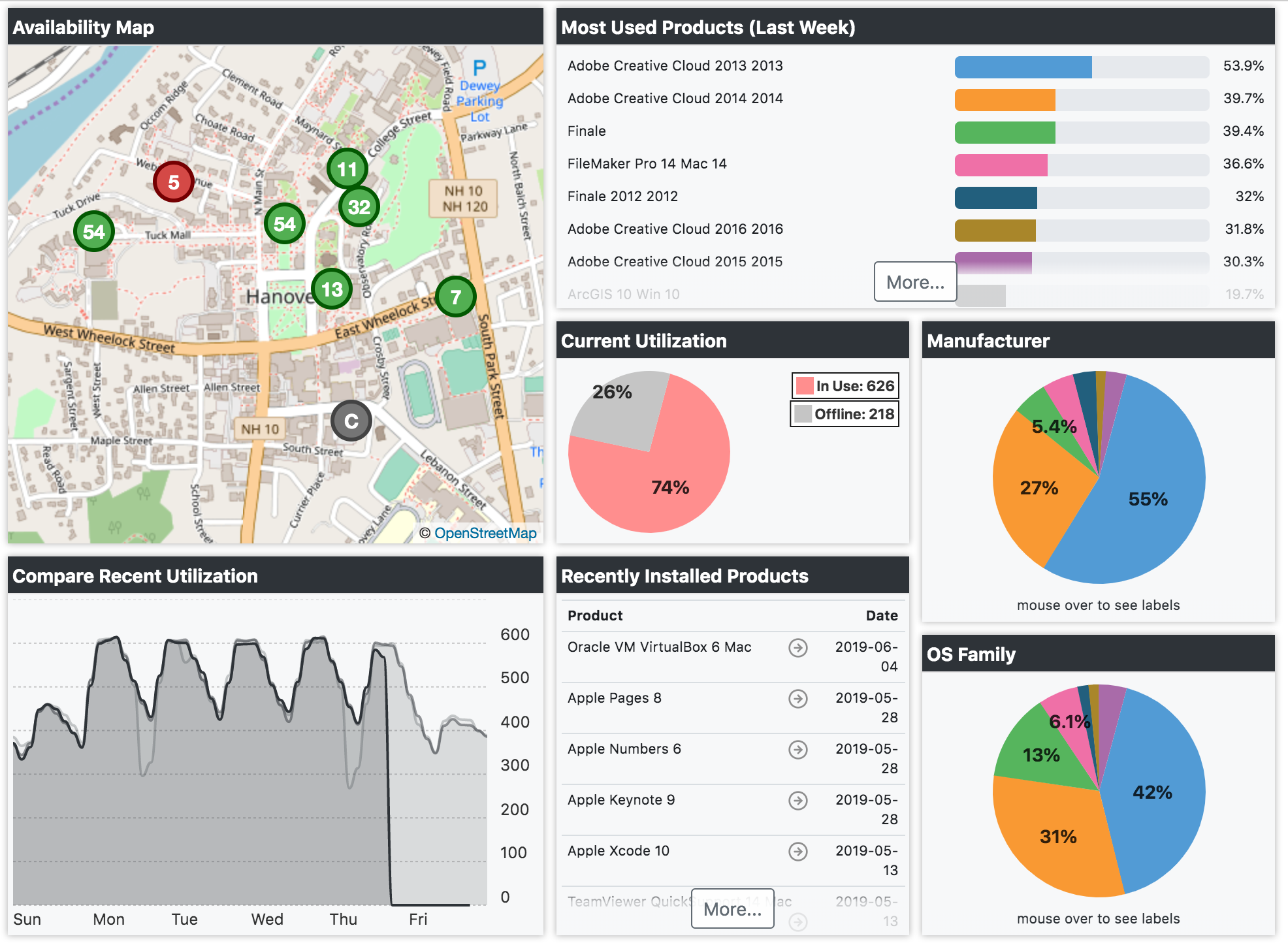
The picture above shows the Default dashboard as it might look on a production system. Note if you upgraded from an earlier version your dashboard will be different, and you can check out the Lab Manager for the one pictured above. When you first install KeyServer, these widgets will not offer much to look at as there will be no divisions, products, policies, or use data. The various sample dashboards should give you some ideas of the sort of things you can do, without having to test each and every widget one by one. Ultimately you will probably want to do some customization - our samples may not be precisely what you need.
The pull down menu on the far right of the Ribbon has options to save the current Dashboard under a different name for later use, or Erase dashboards you no longer need. All dashboards can be viewed by clicking the disclosure triangle next to the Dashboard menu item in the Side Bar on the left. When you select a dashboard to view, the name of that dashboard will show at the top of the sub menu with an x next to it to signify you're not currently looking at your personal dashboard.
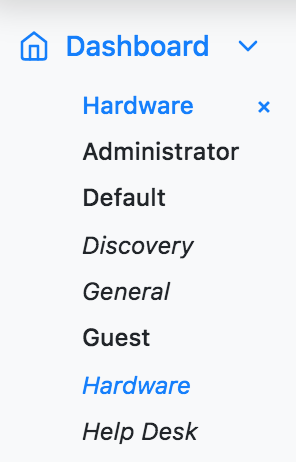
Using the Scope (funnel/filter icon) in the header Bar, you can change the scope of an entire Dashboard to only apply to the computers in a given Section, Division, Map or Tag. This allows for very fast comparison of data between sub sets of your assets without having to create separate dashboards or tabs. Note that certain widgets respond differently to different scopes. For example, the Availability widget in the Default dashboard can actually change to a given map if you use a scope under the Maps section, but will continue to show the list (or geographic map) of all maps if you choose a division as the scope.
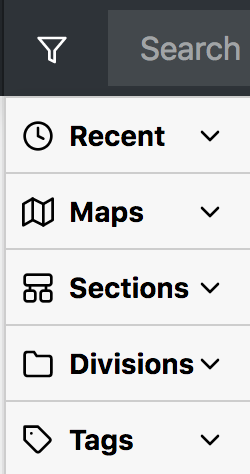
Guest Access
By default, Guest access is allowed but will only show the Guest Dashboard (if created), Maps that have been made public, and the Software list. Guests are not allowed to access Computers, Printers, Reports, or Settings, nor are they allowed to customize the Dashboard in any way.
To change the Guest Dashboard, an Administrator with "Change Other Dashboards" privilege in the "KeyReporter Privileges" section of Role Details must log in to the Web UI. The built in Admin account can do this, or any role assigned Full rights or this specific privilege. Expand the Dashboards menu in the upper left of the Navigation pane and click on the Guest dashboard. Any changes you make are saved instantly. When you are finished, you can close the Guest dashboard by clicking the x next to it at the top of the Dashboards list in the Navigation, or navigate back to your dashboard by selecting it in the list. Log out to verify your changes appear as desired under the Guest view.
To disable Guest view access, disable the KeyReporter Guest account in KeyConfigure under Admin Access. Note the actual functionality of this account is mostly controlled by the software, so even if you add the Administrator role to this account it will not actually have those rights. Earlier versions of the software worked differently, so be aware there are new methods for modifying guest access which may include having all users authenticate. If you have users that you wish to grant specific abilities or access to, using Active Directory integration and assigning roles to external groups is the best option, and new capabilities in 7.7 enhance flexibility.
Availability Widget
Until it is configured, the Availability widget is just a place holder presented to guest users based on the incomplete default configuration. After configuration it is designed to display a graphic view of lab computers showing which are available for login vs those which are not. Its configuration and functionality is somewhat different from most widgets since it depends on certain sections of the Web UI - the lab Map pages for each computer division. Until these maps are drawn, it shows nothing.
To make the Availability widget functional, refer to the Availability Maps documentation – or follow the documentation above to choose a different Dashboard for display to guest users.
Further Topics
- Enabling HTTPS (SSL) for KeyReporter
- Embedding Web Objects - Using Widgets and Maps in external websites
- Built-in Reports - List of all reports
- Report Builder Window - KeyConfigure Report building
- REST API for KeyReporter
- Internal vs Exported Data Source
- Table Structure: internal & exported
- Guide to Usage Events
- KSRViewer - Offline Reports Viewer