Account Details Window
Accounts allow authenticated uses to log in and have Permissions based on the Roles and/or Groups they contain. These are managed in the Admin Access window of KeyConfigure.
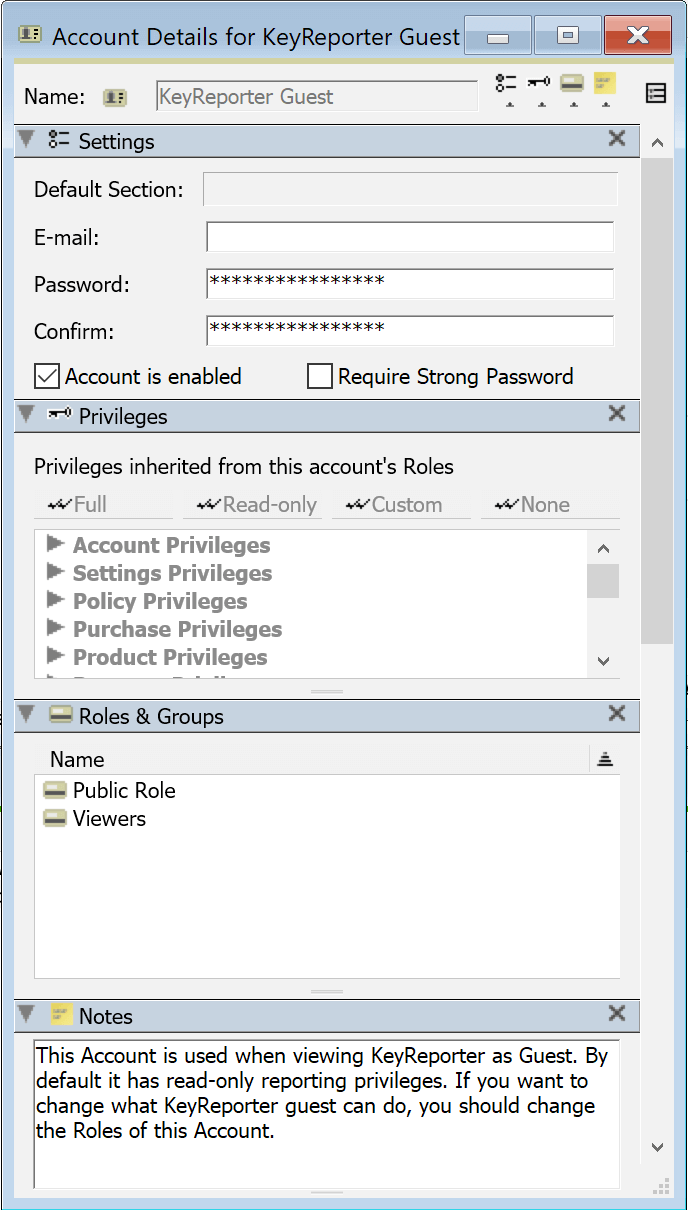
Account Details
When you double click an Account you open the details window. As with all other detail windows, the Name of the item is at the top, along with the icons for the various panes that can be toggled on and off.
Settings
Privileges
Items in this pane can not be altered, they simply shows the resulting rights granted by one or more Roles that are assigned to the account. You can click each triangle to expand the topic and see the results.
Roles & Groups
This pane shows all Roles and Groups assigned to the account. They can be removed by right clicking on them and choosing Delete, and can be added by drag and drop from the Admin Access window. As detailed in this document, Roles assign privileges for which you can see the composite result in the pane above. Groups are used to assign ACL access.
Notes
Anything you want to notate on the account for your own reference. Built in accounts will have information about their purpose.