Policy Wizards
This article details both the traditional New Policy Wizard, as well as the Automatic Policy Wizard introduced in 7.6
New Policy Wizard
The Policy Wizard is opened when you:
- Drag a Purchase into the Policies Window
- Right-click in the Policies Window and select New Policy...
- Drag a Product into the Policies Window
- Right click in the header area of the Polices Pane of a Product Detail window and select New Policy
- Select New Policy from the Tasks menu
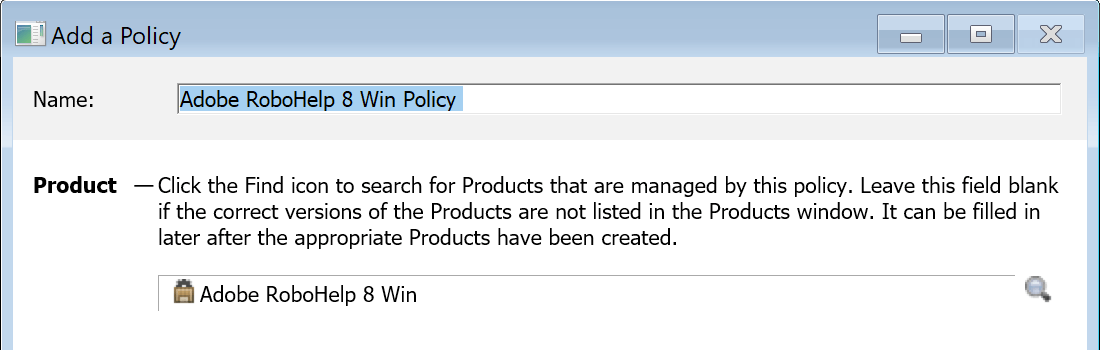
The various screens in the Wizard are arranged in a logical progression which let you enter data step by step. If instead, you want to enter the information directly in the Policy Details Window, you can Finish at any point. The second screen asks you to choose an action.
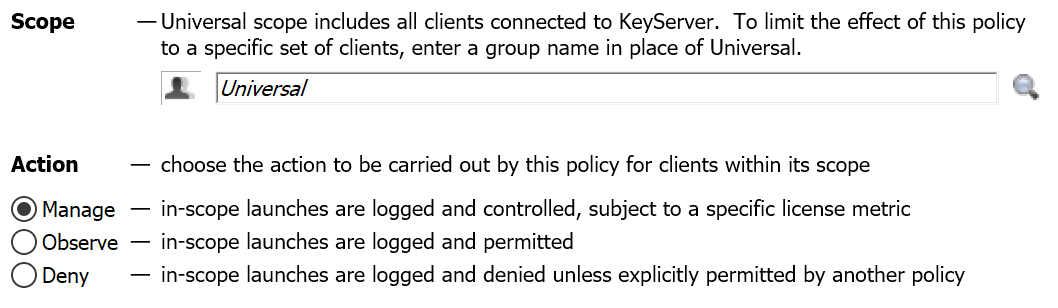
Observe and Deny have no step 3, but Manage will then have another step to set the metric. See details on metrics on the Product Detail page.
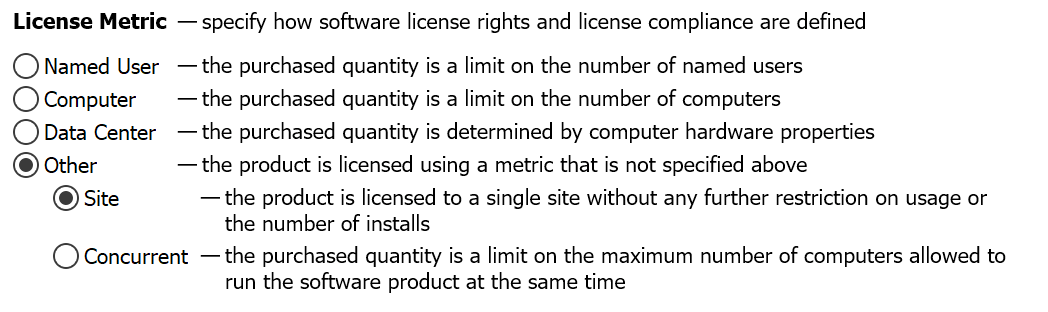
Whenever you Finish in the wizard, you will be taken to a Policy Details Window with whatever data filled in that you entered in the wizard. You will still need to save the Product Details in order to create the policy record within KeyServer. Note the window has a red bar at the top while in an unsaved state, and blue once saved and created.
Automatic Policy Wizard
Introduced in KeyConfigure 7.6, this wizard is automatically initiated on login to KeyConfigure for Administrators with sufficient privileges. It is an extension and culmination of our Product Recognition Service, Product Detection, and New Products functionality. The wizard will announce that new Family Products have been found in use in your environment, and prompt you to take action on them.
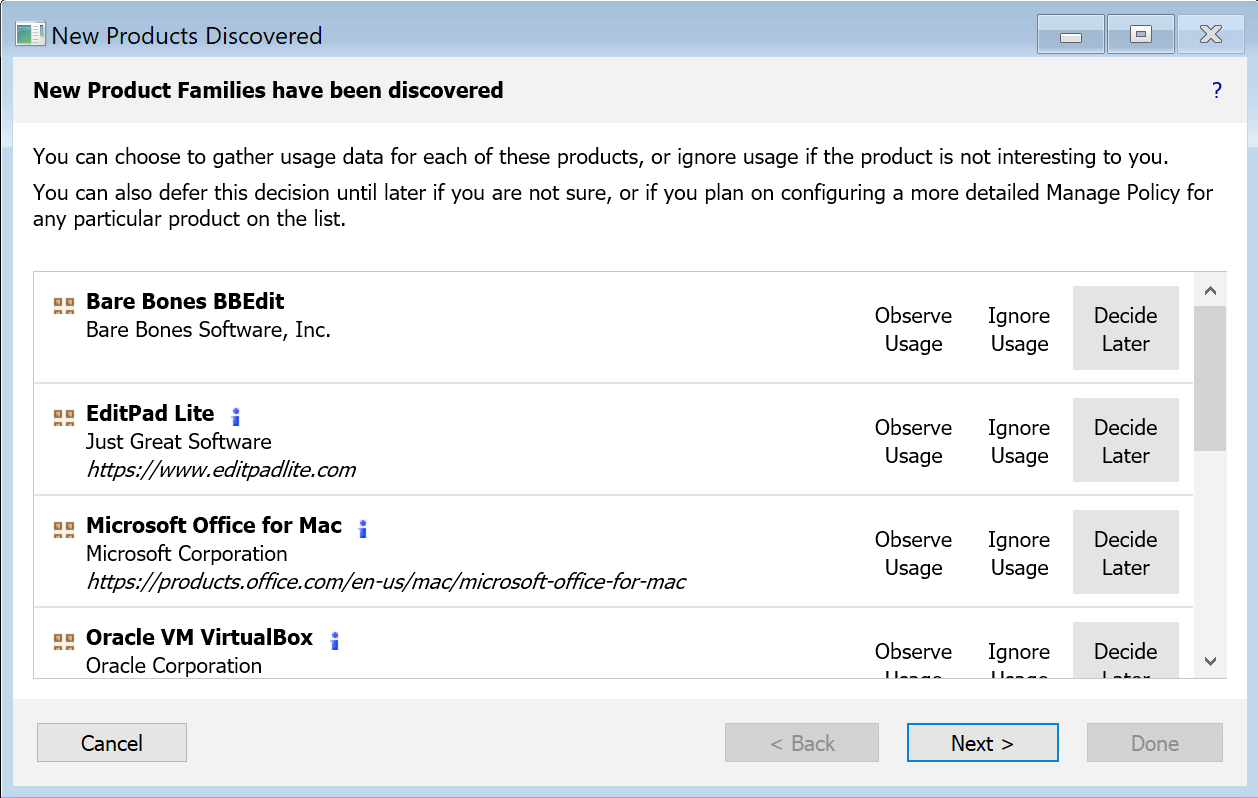
The first window that appears is for what we classify as interesting Products that you likely want to track. The option will default to Decide Later to ensure you do not miss out on anything. It is likely you'll want to choose Observe Usage for all of these, but there may be some you actually don't care about and set to Ignore Usage. Any you choose to Observe will automatically create Observe Policies using the Family Products. This means they are "future proof" as the Family will be updated by our PRS system when new versions come out. You won't need to perform any maintenance in the configuration to ensure you're tracking new software because we're taking care of it automatically.
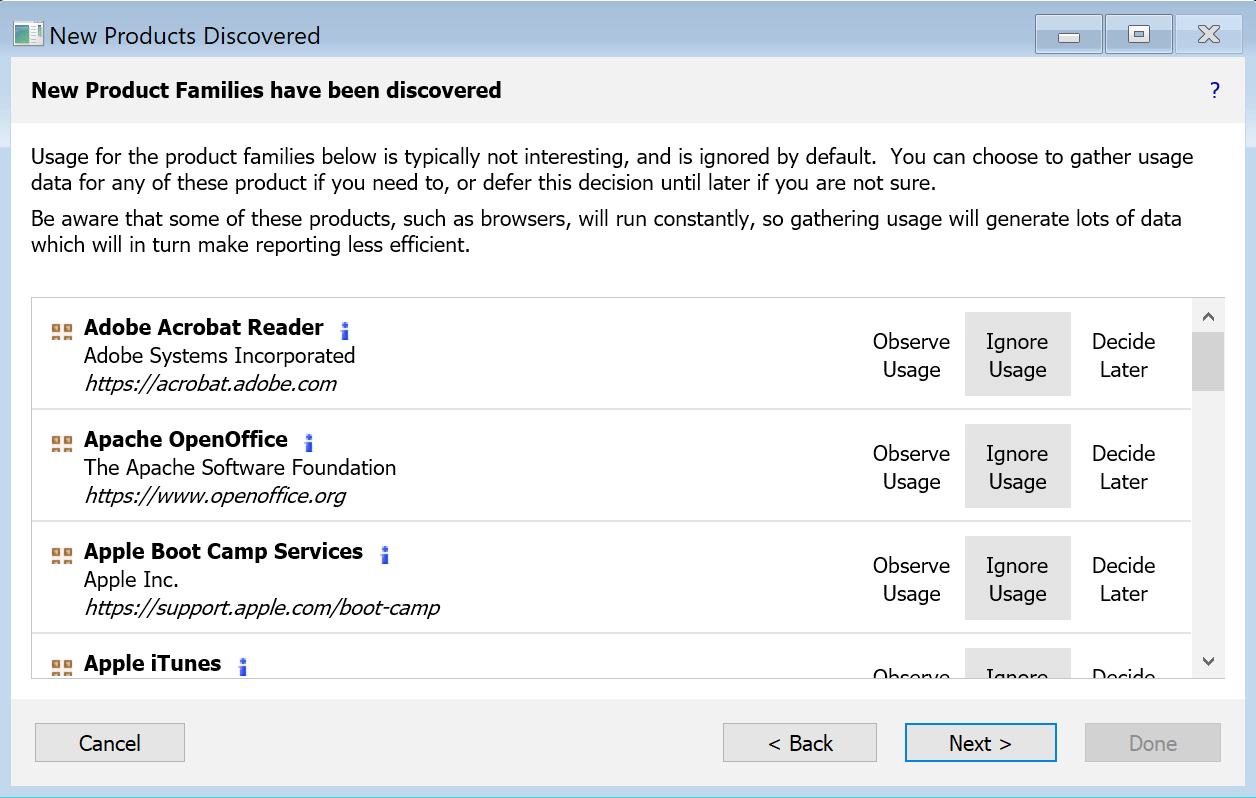
The second window will look very much like the first, but these are products that are typically less interesting and the default is to Ignore Usage. This includes various freeware and things like Web Browsers. Do consider these carefully, as you may in fact want to Observe some of these. If you Ignore any and later decide you want to Observe them, you can easily make a Policy by finding the Family Product and dragging it to the Policy window, per the above section on the traditional Wizard. Be aware that in many environments logging use of web browsers can result in a lot of logging which can slow down report generation. If you don't need to see browser use, you just want to have browsers appear in audit reports to see deployed versions, do not create this observe policy. Instead, find the browser family in Products and move it from Ignored to Discovered.
At the end of the Wizard is a screen that summarizes your choices of Observed and Ignored Products. As new Products are discovered in your environment, this Wizard will pop up again upon login to KeyConfigure so you can choose actions on the new items. This ensures you never miss out on a Program appearing on your computers and being able to track the usage. If you wanted to Deny something, you can allow the Observe policy to be created, then just immediately edit the policy to be Deny instead of Observe.
Further recommendations for older KeyServer instances upgrading to 7.6 and adapting Policies is in TN 9179.