Product Details Window
Overview
The product details window displays the full configuration of a particular product. For a general description of what a product is, see the Products Window Documentation.
The Product Details window shows the various properties of a product, and also shows how the product relates to other databases - which programs are part of the product, what purchases have been made for the product, and what policies manage the product. At the top of the window you can set the name of the product. Note that Sassafras Software product definitions tend to include both the version and platform in the product name, even though version and platform are also distinct fields in the Information pane. This is simply so that listing the Name field alone will still allow the exact product to be understood.
As with other windows, the row of icons in the top right can be clicked to toggle the various panes on and off that are detailed below.
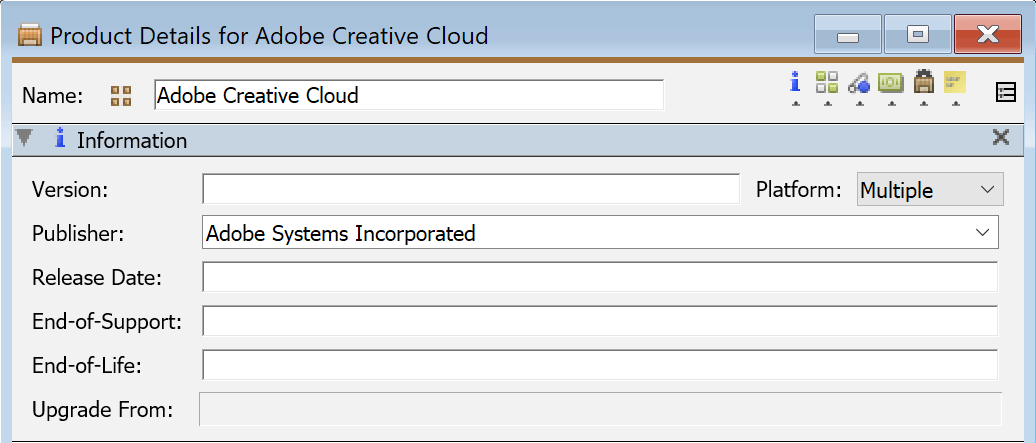
Information Pane
This pane shows the basic properties of a product. It is not strictly necessary to populate any of this data, but it will make understanding the various products easier, and will allow you to filter by the various fields.
- Version - The Version field is text and can contain any representation of a version, usually however the publisher describes the version. It could be a year (e.g. 2010), or it could be a string which is not even comprised of numbers (e.g. XP).
- Platform - Setting the appropriate platform may help for filtering. It is also important when making Web, Font, and Mobile products.
- Publisher - This field has a drop-down menu which will show Publishers strings which have been used in other Products. This helps in data normalization. You can also type in a new value.
- Release Date - Specifying this date, as well as the Upgrade From field which follows, will allow the Reconcile windows to know when a purchase that includes upgrade rights can in fact be upgraded.
- End-of-Support - Can be used to note when the product will no longer be supported by the vendor.
- End-of-Life - Can be noted when the product will no longer run.
- Upgrade From - Drag the prior version of the product here. If you see "Unknown product" in this box it means there was an earlier version but that earlier version is not present in your data. Usually this will happen because the Product Recognition Service (PRS) has downloaded certain versions of a product but since older versions were not seen on any computers at your organization the definitions for the older versions were not downloaded.
Categorization Pane
This pane has various fields for organizing and defining the product in more detail.
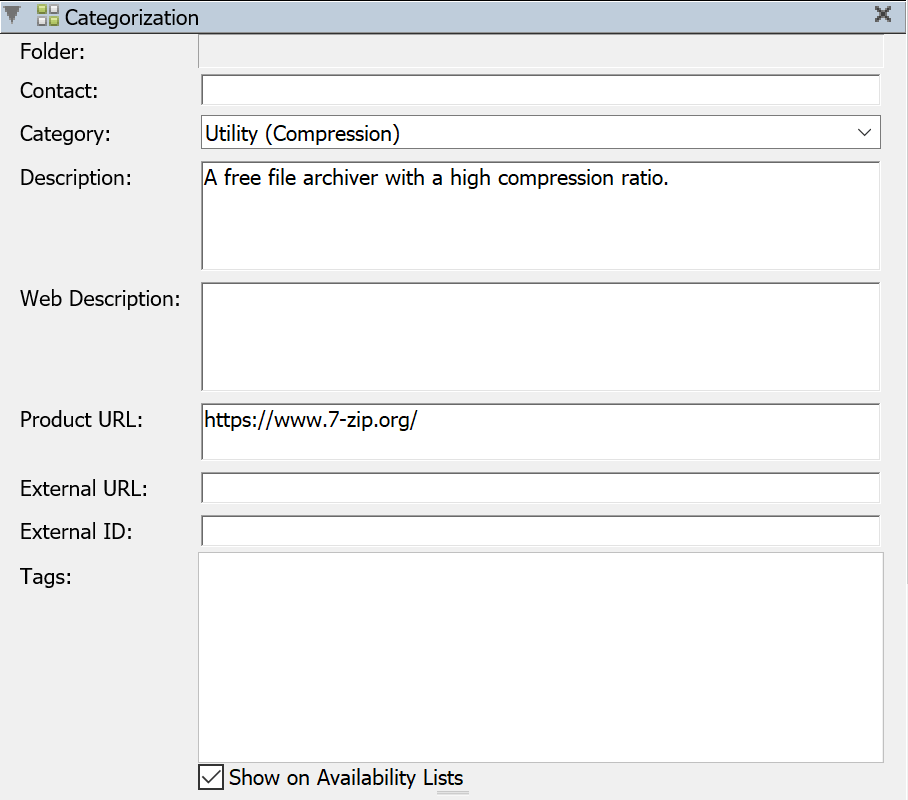
- Folder - Just like in other main windows, each product can be put in a single Folder, simply for organization and filtering of the Products window.
- Contact - This field is arbitrary and can be used as desired
- Category - As with the Publisher field, you can look in the drop-down menu for pre-existing values, or you can type a new value.
Click for a list of categories as of 6/1/2021.
Analytical Astronomy Behavioral Science Data Collection Electromagnetic Forensics GIS Graphing Life Science Medical Mining Power Systems Stat Data Structural Terrain Utility Business Accounting Intelligence Real Estate Sales CAD/CAE Automotive Design Circuit Boards Civil Electrical/Lighting Generic Industrial Reality Modeler Structural Utility Database Analysis Automation IDE Management Sharing Visualization Education Interactive Media Language Library Management Life Science Math Misc Music Test Administration Internet Adblocker Browser Connectivity Data Email FTP Clients Messaging VPN Web Development Media Animation AR Audio Conversion Design Entertainment Photo Rendering Sheet Music Utility Video VR Operating System Print 3D Printing Management Productivity Accessibility Bibliography Collaboration Communication Conference Content Authoring Design Documents Organization PDF Presentation Publishing Spreadsheet Text Editing Word Processor Project Management Cost Deployment Testing Workflow Simulation Automotive Construction Decision-making Energy Flow Generic Groundwater/Rain Loads Piping Plant Design Product Design Product Performance Risk Utility Software Development Compare/Convert Compiler/Runtime Debug Design IDE Management Testing Utility Administration Anti-virus Backup CD/DVD Cloud Storage Comparison Compression Control Systems Device Driver Document Analysis File Conversion File Management Keyboard/Menu Changes Multicomputer Alerts OS Optimization Recovery Remote Access Scanning Screen Recording Security Software Management Virtualization
- Description - This will be pre-populated with a Product description from the vendor via our PRS system if available. This will show in the Web UI on the Software list. Note that changes may be removed if the product is updated by PRS, so changing this field is only recommended for manual products. See also Notes below.
- Web Description - Custom text that will override the Description in the Software page of the Web UI. This will not be overwritten in PRS updates.
- Product URL - This will be pre-populated with a product URL from PRS if available, and will be used for linking in the Web UI on the Software list.
- External URL - This is an arbitrary field to be used as you see fit. For example an internal web page for this software
- External ID - This is an arbitrary field to be used as you see fit. For example an internal inventory tag number for this software.
- Show on Availability Lists - This will turn off showing the Product on the Software list and Maps in the Web UI
- Tags - Tags are arbitrary strings that are assigned to computers, policies, products, and users. For more, read the Tags documentation.
Policies Pane

This pane lists all the Policies which might manage the product. When there are multiple distinct policies listed to manage this one product, then the one listed with the longest blue bar at the left will be searched first. That is, when a user attempts to launch a program in the product, KeyServer will first attempt to grant permission to run from the policy with the longest blue bar. If this fails (e.g. perhaps all of these licenses are in use), it will move on and attempt to grant permission to run from the policy with the second longest bar, etc. When there are multiple policies in the list, they can be dragged relative to one another so that you can change the search order. Policies can also be dragged directly from the policies window into this list and positioned in the desired order - this will expand the scope of the dragged in policy to manage this product in addition to whatever other products it may already manage (so you will see a corresponding change in its Policy Details window in the Products pane).
Note that Manage policies always take precedence over policies of other types. If a client is in the scope of any Manage policy for a product, then an attempt to launch an Application Component of the product will always result in either a license grant or license deny - regardless of any Observe or Deny policies which might also have a Scope that includes this client. It is only when a client is outside the scope of ALL Manage policies that Observe and Deny policies are consulted. For this reason, KeyConfigure will not allow you to drag an Observe or Deny policy above a Manage policy.
Purchases Pane

This pane shows purchases of the product, and shows how many copies are currently entitled from each purchase. You can drag a purchase into this pane from the Purchases window if you did not link the Purchase to the Product when you entered it.
Programs Pane
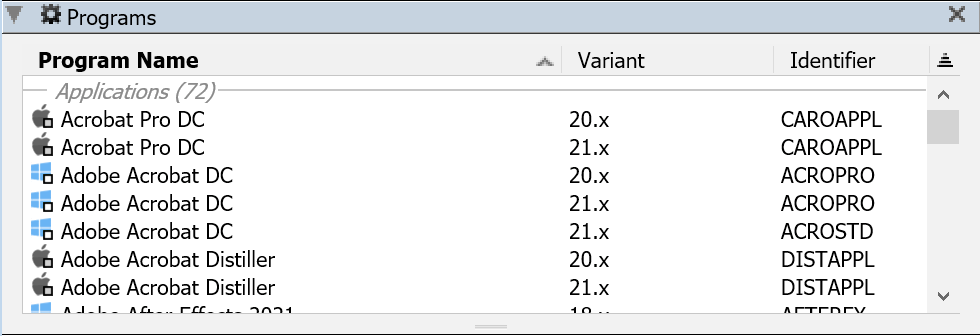
This pane contains a list of programs which are part of the product. It will not be displayed for a Family Product - instead there will be an Editions Pane. You can double-click on any of the programs to see the full program details. Programs can be dragged into this list in order to make them a part of the product. Also in this list are two gray lines labeled “Applications” and “Utilities”. These lines separate the programs into two categories. Between the two lines are programs which are “Application Components” of the product. These programs are central to the product, and are the reason you would buy the product. When applications are launched, they may be observed or managed by KeyServer, depending on the settings in the Policies pane. On the other hand, programs below the “Utilities”line are “Utility Components”. These programs will appear in audit reports, but usage of a utility will never be observed or managed by KeyServer. Note also that a single product may ship with hundreds of executables, but many are so boring that they are not even worth associating with the product definition as utilities. By leaving them out, they will not clutter up an audit report.
Editions Pane

This pane will only be displayed for a “Family Product”. It contains a list of products which are part of this Family Product. You can double-click on any of the products to see the full product details. Products can be dragged into this list in order to make them a part of the product.
Family Products will usually be used to aggregate multiple versions of the same product. Then subscription purchases and the corresponding policies can reference the family product. When a new version is added to the family product, there is no configuration change needed for the purchases and policies. Family Products will never appear in Audit or Usage reports - instead, the relevant specific products will be shown.
Families Pane
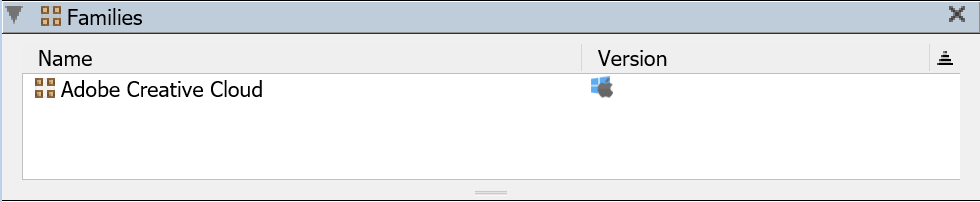
This pane will only be shown for Editions and simply shows what Family Product if any the product is a member of. It is recommended when making Observe Policies to check if a Product is in a Family and observe the Family instead of the Edition. This ensures as new editions are added to PRS your policy tracks them automatically.
Notes Pane
This pane contains a single item, which is a free-form text field. You can use it for any information you want. As of 7.7.0.4 any text in this field will also be used in the Search function of the Software page of the Web UI. This allows for robust custom keywords to be used that are hidden from user view and not replaced by PRS updates. It can also be displayed in custom reports.