Product Reconciliation Window
Maintaining detailed purchase information allows KeyConfigure to compute an up-to-date total of active license entitlements that will accurately account for expirations, upgrades, renewals, additional purchases, etc. For each Product/Metric pair, the Product Reconciliation Window computes the entitlement total (i.e. the "entitlement position"), and compares it to management policies (i.e. the "management position"). When the entitlement position balances the management position (i.e. Entitled = Managed in the illustration below), we say that entitlement and management are reconciled. When these numbers don't match for some product, then further reconciliation is required in order to ensure software license compliance.
The Product Reconciliation Window is opened by selecting Reconcile... from the Tasks menu, or by right-clicking in empty space inside the Products Window. Note this is different in appearance from reconciling a single Purchase by right clicking it and selecting Reconcile....
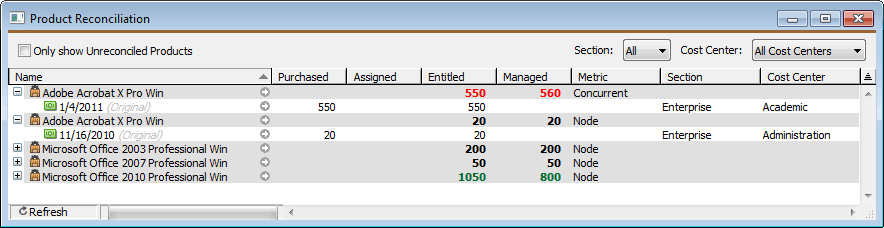
Distinct Metrics
It is important to note that the same product may have been purchased at different times under distinct licensing terms and conditions – i.e. distinct license metrics. Entitlements purchased for one metric must be totaled up separately from those purchased for another and they must be managed by separate policies. In the reconcile window, the Metric is displayed on each group line – if a product has been purchased with more than one Metric, the Product will appear more than once in this window as group header.
Display Options
By default, every referenced product is included in the Reconcile window – that is to say, every product that is referenced either in a policy or purchase. Note also that when a purchase includes 'New Version Upgrade Rights', then the “effective product” that is currently entitled may no longer match the "nominal product" that was recorded at the time of purchase. Such a purchase will be grouped under the heading for the effective product in the Reconcile window since this is the entitlement count it contributes to. Note: for purchases that don't include an upgrade right, the "effective" product never changes – its always the same as the "nominal" product.
When the checkbox, 'Only show Unreconciled Products', is enabled the view is restricted to items that need further attention. With a single product line selected, the small arrow icon (or the context menu) will bring up a detailed wizard (also called "Reconcile") that offers various suggestions on how to reconcile the discrepancy - that is, how to create a balance between entitlements and policies.
The Section menu by default shows All, which essentially means that the Section field of both Purchases and Policies is ignored during reconcile. Alternatively, you may select one individual Section, and the window will recompute the Reconciliation based on just the Purchases and Policies associated with that Section. For more about Section, see the Sections documentation.
The Cost Center menu by default shows All Cost Centers, which essentially means that the Cost Center field of both Purchases and Policies is ignored during reconcile. Alternatively, you may select one individual Cost Center, and the window will recompute the Reconciliation based on just the Purchases and Policies tagged by that one Cost Center.
Inactive and Dormant Purchases
Within a product grouping in the Reconcile window, a purchase record listed as 'Inactive' does not contribute to the total entitlement count. Often you may want to keep such records hidden from view by collapsing the Inactive disclosure triangles. As an example, consider the purchase of a subscription license that has expired. The purchase record for the subscription will still appear in the appropriate product grouping, but it will move into the Inactive section as soon as it expires – and the total Entitled count for the product will be adjusted accordingly.
Likewise, when all the entitlements from a specific purchase record have been assigned in support of upgrade purchases for a newer version, then the purchase record, while still listed under the original product version, will be moved into the Inactive section. Note: an upgrade purchase depends on support from prior purchase(s) of an older version – the total entitlement count for the older product must decrease as the count for the newer product increases. If supporting entitlement allocations from prior version purchases have not yet been assigned, an upgrade purchase will still appear as an "Active" purchase for the new product even though it won't actually contribute to the total Entitled count until supported.
The 'Dormant' flag in a purchase controls whether the purchase is included at all when calculating total Entitlement counts. But dormant records do appear in the Reconcile window as Inactive records. This is just a reminder that they could contribute to the Entitlement total if the dormant flag is unchecked. The dormant flag can be useful in calculating provisional totals when working to perfect the accuracy of purchase histories.
Columns
- The Name column shows the name of each Product. Each Product is a group line, and is expanded to show detail lines which are individual purchases of that product. Each purchase shows the date, as well as the license type, in gray, in parens.
- The Purchased column shows the number of entitlements which were originally purchased.
- The Assigned column shows how many entitlements have been Assigned to another purchase, and so no longer can be counted under this purchase. The number is negative since the Assigned count will subtract from the Purchased count.
- The Entitled column shows how many licenses are currently Entitled by this purchase. Usually Entitled is Purchased minus Assigned. However, it could be 0, if a purchase which needs support (such as an upgrade) has not received an assignment of support from any prior purchase. Or, it could say “expired” in gray, if the entire purchase has expired.
- The Managed column shows how many licenses for this product are managed by Manage Policies. This count is compared to the Entitled count. If both are equal, they will be black (and this Product may be hidden if the 'Only show Unreconciled Products' checkbox is selected). If Entitled is greater than Managed, the numbers will both be green, reflecting a surplus of entitlements. If Entitled is less than Managed, the numbers will both be red, showing that more purchases of this product should be made, or the policy limits should be decreased.
- The Metric column shows the Metric for this particular group. If a Product has been purchased with multiple Metrics, the product will appear once for each Metric. Each unique combination of Product with Metric will appear only on one line.
- The Section column is used to show the Section associated with each Purchase. The entire Reconcile window can be restricted to only show Purchases (and only reconcile against Policies) for a particular Section.
- The Cost Center column is used to show the Cost Center, if any, that has been assigned to each Purchase. The entire Reconcile window can be restricted to only show Purchases (and only reconcile against Policies) for a particular Cost Center.
Highlighting in Red
Generally, anything highlighted in red is something which needs attention - you may need to take some action.
- If on a group line, the numbers in both Entitled and Managed are red, this indicates that you have policies for more licenses than you have purchases.
- If the date of a purchase appears in red, this means that the purchase has Upgrade Rights, and there is a known newer version which it could be upgraded to.
- If on a purchase line, the Entitled column has the number 0 in red, this indicates that the purchase is dependent on support from a prior purchase, but you have not yet assigned support.
For each line that shows some red highlighting, the context menu (right-click) can be used to select Reconcile... – this brings up a Reconcile Wizard that will suggest how the highlighted discrepancy can be resolved.