Installs for Computer window
This window shows all program variants and versions which have been audited on a computer
This window can be opened for a computer by right-clicking on the computer in the Computers Window and selecting Show Installs, or by clicking Show in the Audit pane of a Computer Details Window. The contents of the Installs window is every executable found in the last audit of the computer, along with any seen by execution of any Program that falls under a Policy. These items are normally executables the KeyAccess agent finds on any audited drive in any location, but can also include plugins (typically dll files) for certain Programs on Windows. It is important to note the agent scans the drive for executable items, this is not simply a list of known installed software. This means stand alone applications run from a user desktop will be found.
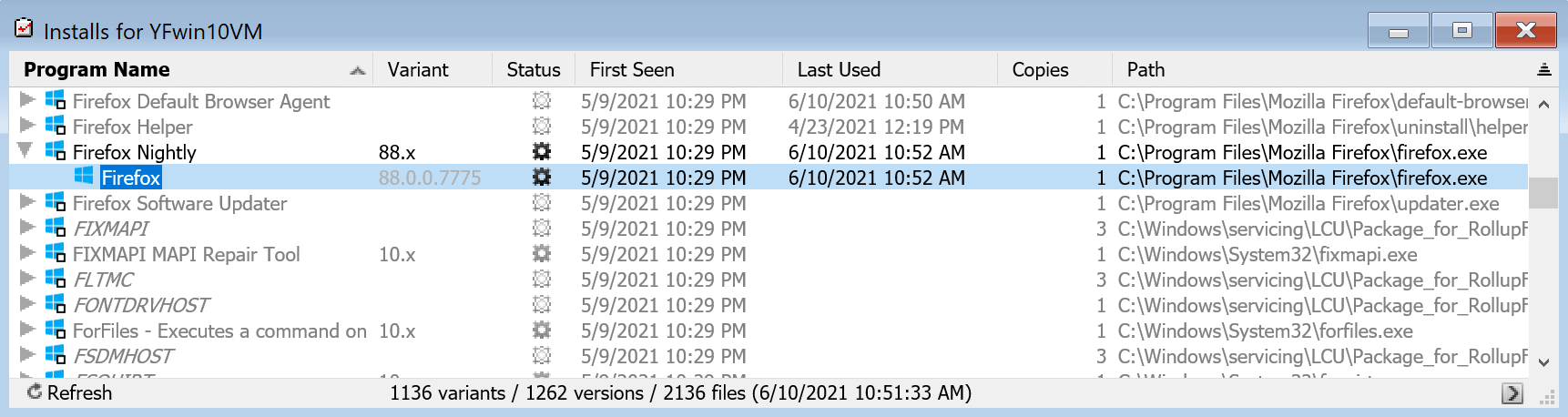
By default all items are displayed. The bottom of the audit window shows the total number of distinct program variants/versions/files that have been found on the selected computer. Clicking on these counts will toggle the display to show just Programs in defined Products. Clicking again will show all the items, including Utilities, Ignored items, and undefined executables.
The items in the Audit window are program variants which aggregate distinct variants (note: these program variant items appear also in the Programs Window, but without the expansion icon). If an expansion icon is darkened, it means that the audit of this computer has found more than one version within the program variant. You can click the expansion triangle to see the distinct versions under the agregate variant. If the Name is in italics it indicates that Program does not have a name defined in its attributes, so the displayed name is actually the Identifier.
By default the displayed columns include the Name (as defined by the executable code), Variant (commonly referred to as version number), Status (Application, Utility, Ignored), and First Seen and Last Used dates (note these are collected by Audit and do not require a Policy to collect). As with other windows, you can right click the headers and Arrange Columns to add other fields. The column labeled Copies gives the total number of file copies that were found by the audit for each specific version and each variant. This can be useful to easily find items that have more than one copy/variant on the system. The Path column shows the file path where that executable is located on that particular client. This is different from the Path in the Programs window which shows the first location said varient was ever discovered. This install path is very useful if you need to find where something unexpected is located, as well as verifying the proper executable if you need to define a manual Product.
Note that only one Serial Number and Path is stored for any specific program version, even if there are multiple copies of that exact version installed on the computer. The Serial number is not a license number in most cases, it is a product code.
Double clicking on any item will open the Program Details for that executable, which shows the global detail information. Again, note the Path in the detail window is the first discovered in the environment, as opposed to the path in the Installs window which is distinct to a computer.
See also Program Audits