Connected Clients Window
The Connected Clients Window shows every client who is currently connected to the KeyServer, as well as displaying some information on the actual KeyServer. In addition to clients, the main list also contains portable licenses that are checked out. Note that when a client logs out, the line for the client in the Connected Clients Window will disappear. This makes the Connected Clients Window very different from all the other windows in KeyConfigure. Instead of letting you view and configure the remembered state of objects, it simply lets you monitor the current state.
The “header” area of the window contains information about the KeyServer. On the left is shown: the ip address, the license certificate number, and the maximum number of clients. On the right is shown: the server time, the name of the current log file, and the amount of free disk space.
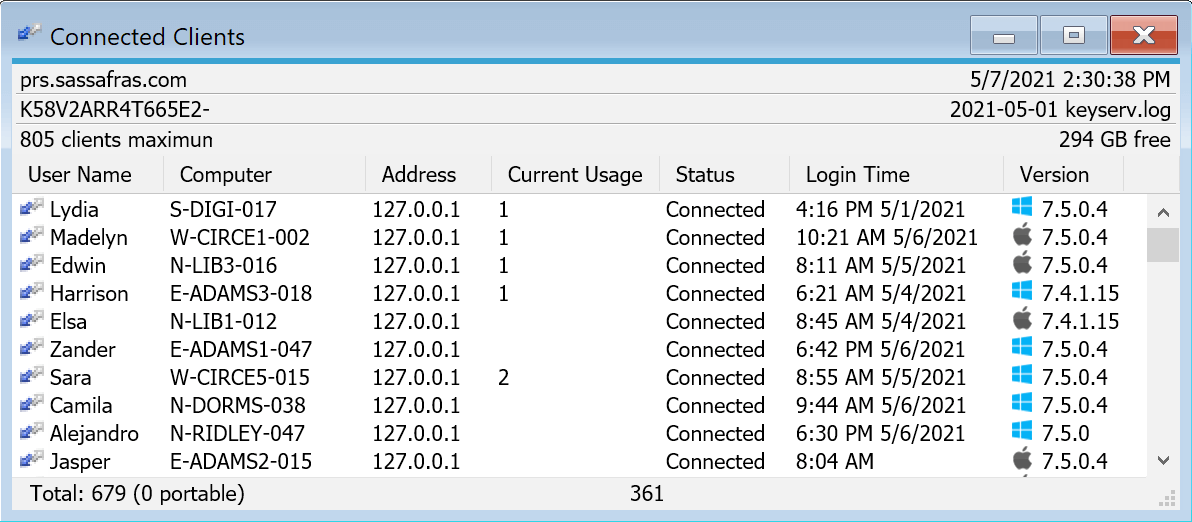
The main part of the Connected Clients Window contains a list of clients who are currently connected to the KeyServer. The list has five column headers. It can be sorted by any of these columns, but the sort will only be temporary (unlike in other windows). That is, once any of the information in the window changes, the sort is not necessarily correct any more, so you may need to re-sort.
- The User Name column shows the name of the user who is currently logged in. Normally, the icon shows two arrows, and one is blue if the connection is active, or gray if the session is idle. In the event of a problem, a little yellow hazard indicator may be overlapped on the icon, or even a red indicator. These indicate varying levels of connection trouble.
- The Version column shows which platform and version of KeyAccess is being used by the client. For a portable line, this column simply says "portable".
- The Computer column shows the name of the computer where the client is logged in.
- The Address column shows the address of the computer where the client is logged in. For a portable line, this column is blank, since the computer could be anywhere now, and the address when the portable was checked out is uninteresting.
- The Current Usage column shows a count of how many policies the client is currently accessing. For a portable line, the name is shown in this column.
- The Status column indicates the status of the connection. This may indicate (remote) in newer client versions for RDP sessions, or could also flag trouble like the icon in the User column.
- The Login Time column predictably indicates the date and time the session was established with the server.
These are the most informative attributes of a client. To see more details, double click on a client to get the Session Details Window.
Context Menu Actions
Right-clicking on a client in the Connected Clients Window allows you to Send Message or Show Computer.
- Send Message will bring up a dialog that allows you to type a message and send it to the client (a dialog containing the message will pop up on the computer that they are logged on to). Selecting this menu item is equivalent to pressing the Bulletin button in the Information pane of the Session Details window.
- Show Computer will simply open the computer details window for the computer that the client is logged on to.
Right-clicking in the clients list without selecting a client allows you to Send Message to All. This is useful if you are about to restart the KeyServer for maintenance, but should be used with caution - it will send the message to every client who is logged in.