Reports Window
The Reports Window in KeyConfigure allows you to manage all saved reports in the KeyServer. These are used by KeyReporter and can also be managed in the Reports section of the web interface. Bulk management (primarily deletion) can be easier in KeyConfigure, and creation of folders and management of permissions requires using this interface.
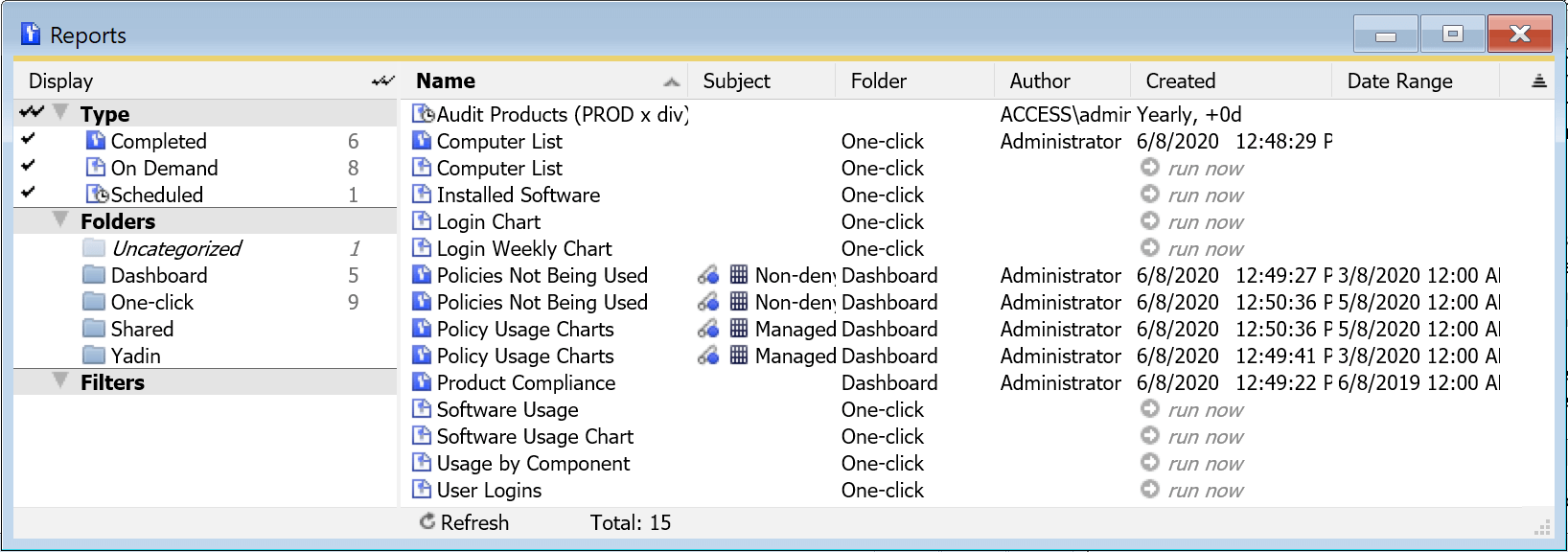
As with most windows in KeyConfigure, there is a left side navigation pane, and a right side main window.
Navigation
As with other windows, you can click to the far left column to enable or disable any navigation item to use it as a filter of what reports are shown on the right. While there is a section for Filters, the Type and Folder can also be used to filter the report list without making custom filters.
Type
- Completed - These are the results of running a report, be it a one time run or run from a Template (On Demand or Scheduled). Note that if the Folder is Dashboard, these saved results speed up the loading of Widgets in the Web UI. These reports also have an additional item in their context menu to Open in Browser. Often, old Complete reports can be deleted to clean up the server. Use of the option to replace previous runs when creating a Template will cut down on the number of Completed reports that build up.
- On Demand - These are report templates that have been saved for later use. They will generate Completed reports if they took more than a few seconds to run.
- Scheduled - These are report templates that have been set up to run on a schedule. They will generate Complete reports when run.
Folders
- Uncategorized - Any report that is not given a specified save folder location will go here. This means the report will only be viewable by the creator and Administrator.
- Dashboard - Completed reports specific to Dashboard widget use are saved here.
- One-click - Saving reports here will allow them to show up in the Web UI on the main Reports page as One Click widgets that can then easily be added to personal Dashboards.
Report List
The larger right side pane has the list of reports based on the filters applied in the left navigation. As with all windows you can right click on the header row and customize the columns as desired. By default you will see the report Name, Folder it is in, Author (creator), and when the report was Created (saved). You can drag and drop reports to move them to other folders, and right click to delete, duplicate, or manage permissions.
Building Reports
You can right click in the right hand pane and select the option to Create New if you want to build a report. This is the same as starting with any number of other methods like picking a report from the main Reports menu, or right clicking on an object in another window of KeyConfigure and selecting a Report. The main difference is this right click option will have no report type selected at the top of the builder as a starting point.
For full details on making a report see Report Builder.
For a full list of all types available, see Reports.