Product Update Wizard
Whenever the Product Recognition Service automatically finds new or updated products, those products must be imported to your KeyServer data before you can make use of them, which may require changes in both products themselves and in the underlying program variants. As long as the changes have no effect on policies they are generally completed silently. But any time Applications are changed within a product that has policies, you will be warned of the changes before they are applied, and can examine them in this wizard.
Program Variant changes
Program Variant changes are the most significant types of changes made when importing new product definitions. This is because a Program Variant change affects not only the Automatically defined products, but also any Manually defined products which contain those programs. When an automatic product is first added to your Products window, it may require variant changes in order to be imported. Additionally, once an automatic product has been imported, the Product Recognition Service will check each night for changes to the definition. These could be additional Applications being added, other component changes, or Variant mask changes. Any of these incremental changes can also cause this wizard to appear.
Details
Generally you can arrive in this wizard either automatically, when the Product Recognition Service (PRS) discovers new or changed definitions, or manually, by selecting "Check Product Definitions" from the Tasks menu. As long as you do not ever change Automatically defined products once they have been imported, you should never need to manually Check Product Definitions since they will be automatically kept up to date by the nightly process. When the nightly process discovers new or changed definitions, a KeyConfigure admin will see a window like this:
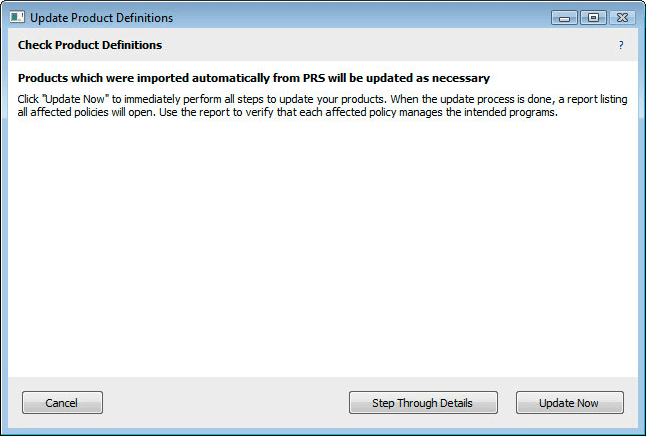
Initial screen
This window is presented because the changes will affect configuration of a product that has a policy. Ultimately then launches of certain program versions may be handled differently before and after the change. You may choose to simply "Update Now" which will apply the changes and then give you the option to save a report listing all affected policies. If instead you want to see a preview of the important changes before applying them, you can choose to "Step Through Details". Stepping through details will show you one or more of three possible screens. Each screen shows a different type of change, and you will only see a screen if there is at least one change of that type.
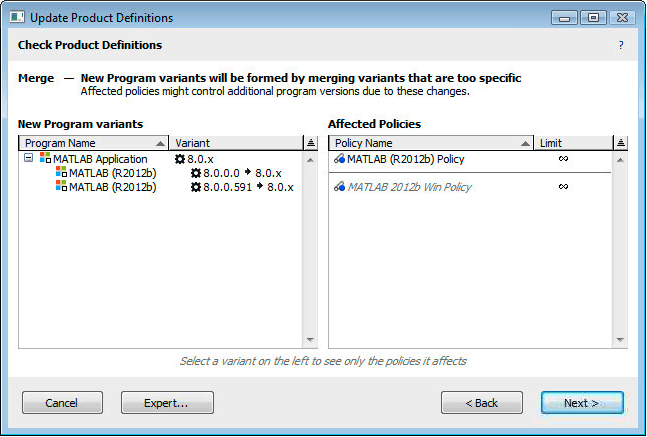
Merge screen
The list of Program Variants on the left shows the variants which are needed for some automatic products. If you click the expansion icon next to one of these variants, you will see the currently configured variants which will be merged to form the new variant. In the screenshot above, MATLAB has been configured for some reason to fully distinguish each version - so 8.0.0.0 is configured distinctly from 8.0.0.591. However, the MATLAB product containing these versions is sold as a single product covering any minor versions in the 8.0.x variant. So these two specific versions should always be treated in the same way since they are licensed in the same way. Because the variants are currently distinguished all the way to the last decimal, it's possible that the "MATLAB 2012b Win Policy" only manages version 8.0.0.591 and not 8.0.0.0. Making this change then will bring 8.0.0.0 into the 8.0.x variant, which will ultimately be managed by the policy - and a launch that was previously ignored will instead be managed by the policy. You can investigate further by selecting the two specific versions - the Policy list on the right will change to reflect which Policies apply to the existing variant you have selected. Likewise you can select the new 8.0.x variant and you'll see that the policy will apply to this new variant. This starts to get more useful where multiple variants and multiple policies are listed. You can also double-click an existing program variant to see what product associations currently exist.
Note that there are two policies listed - one below a divider line and one above - and that the lower policy is dim and in italics. The dim, italic policies below the line are policies that ONLY manage automatic products. To the extent that Sassafras Software is working hard to ensure accurate Product definitions, you might not need to look very carefully at these changes - any change in behavior should make behavior better. The change in these products brings the product definition closer to the actual product as it was purchased. The policies in black, above the line, manage at least one custom-defined product. The configuration of that product will be maintained as closely as possible, but it will in fact contain different program versions after the change.
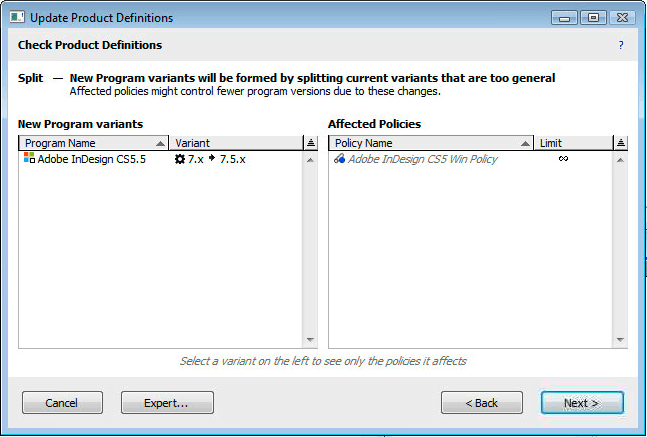
Split screen
On this screen, existing variants are too general, and must be split into more specific variants. In the screenshot above, Adobe InDesign is currently configured to use 7.x as the variant mask. When CS5 was released this seemed like the correct configuration. However, when CS5.5 was released, the version for InDesign was 7.5 where it had been 7.0 for CS5. So at this point we had to change product definitions to distinguish one more decimal. The various CS5.5 products had to have a 7.5.x variant that was distinct from 7.0.x. So this particular change could actually appear during normal operation.
In this case if you had a custom-defined product containing InDesign 7.x, the result of the variant change would be that your product would subsequently contain both 7.0.x and 7.5.x. That is, the product will still contain all the same program versions as before the change. However, if next week a program with version 7.6 is discovered, it would have fallen in the old 7.x variant - but with the new 7.0.x and 7.5.x variants, a new 7.6.x variant will be created - and it will not be in your custom-defined product. This is a fairly subtle change, and highlights the reason that you should use automatic products as much as possible, in preference to custom-defined products.
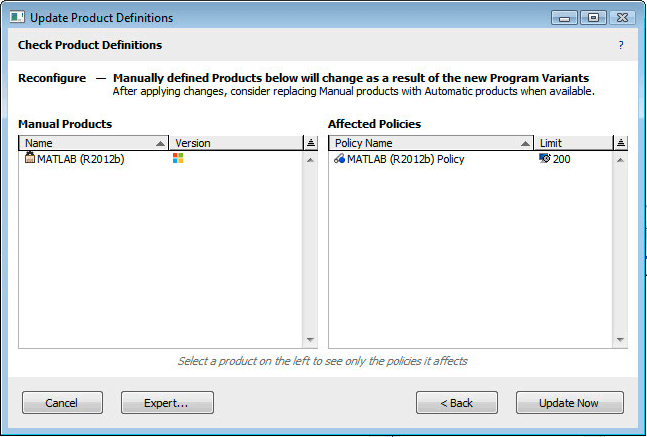
Reconfigure screen
Unlike the Variant change screens, the Reconfigure screen lists Products on the left instead of Program Variants. Only Manually defined Products are displayed on this screen, and the Products listed are exactly those that contain one of the Programs that need a Variant change. You will only arrive at this screen after first seeing the Merge and/or Split screens. Essentially this screen is telling you about the same changes you have already been told about, just in a different way (listing Products instead of Program Variants).
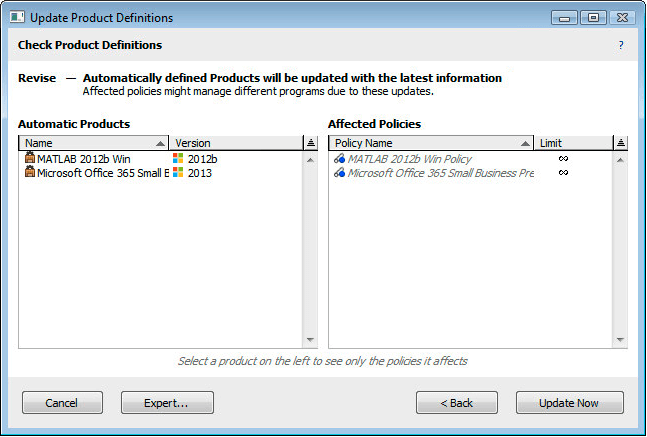
Revise screen
The Revise screen lists Automatically defined Products that are changing. Automatically defined Products may have changes to application components, independent of program variant changes. Once in a while we may add an Application to a product, for example if we discover a previously unknown non-standard version of the program. Or we may remove an application or move it to Utility, if for example we realize that a program is actually available for free outside of the product.
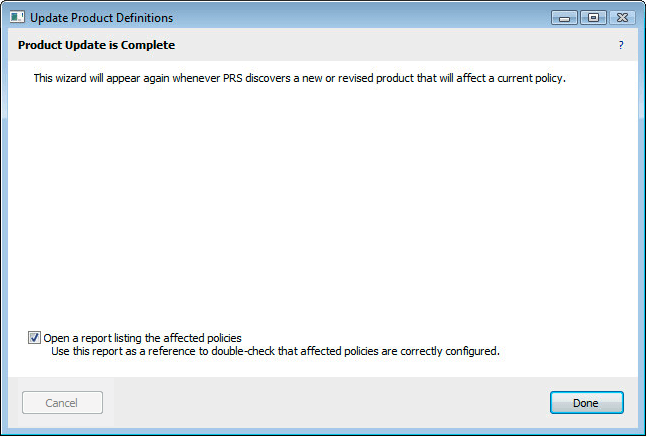
Final screen
After Updates have been applied, you will see a final screen similar to this one. When changes affect your current Policies, you will always be given the option to save a report listing the affected policies and products.
Note that whenever the Product Recognition Service has to Reconfigure any Manually defined products, this is because some of the Applications within Manual products also appear in Automatic products. Consequently, you may henceforth be able to use an Automatic product in place of your Manual product. You can look for such overlap in definitions by running the Product Suggestions (PROD) report. If you identify Manual products that you would like to retire in favor of Automatic products, you can then use the Replace Product References Wizard.
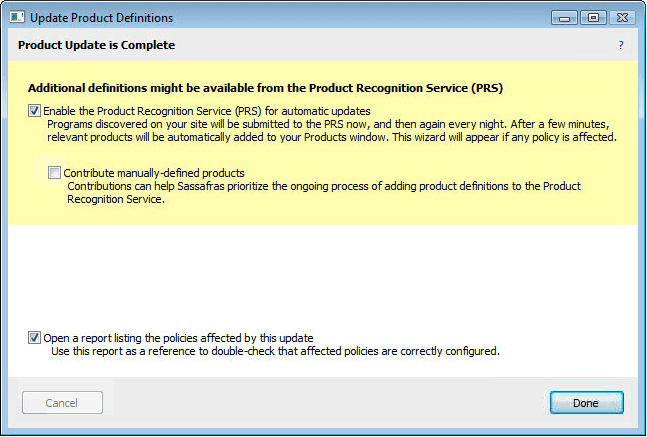
Wizard about to enable PRS
In certain cases you may arrive at this wizard when PRS is not yet enabled. In this case you will see a screen like the one above, where you can enable PRS. When PRS is turned on, it will immediately send some data to the PRS server in order to receive any new product definitions that are relevant to your site. This initial communication, and download of new definitions, should complete within a few minutes. It is possible that importing these Product definitions will have an affect on a Policy, so you may see the wizard reappear shortly.