Add a Product Wizard
Before using the Add a Product wizard, verify whether a Sassafras Software Product definition already exists:
- In the Products Window do a Find (see Edit menu, ensuring the Products window is the active window) to see if you can locate the Product or Family you want.
- From the Tasks menu choose Check Product Definitions. This will force a check of the Sassafras Software Product Recognition Service (PRS) to see if any matching definitions to discovered items in your environment exist.
- Use Find Product Definitions... from the Tasks menu to do a search. Products already discovered at your site will appear without a checkmark, others that match your search will appear with a checkmark suggesting that you might want to add them to your Products window.
If you can't find a matching product definition, then use the Add a Product Wizard to create your own. The wizard opens using New Product... from the Tasks menu or using the right-click context menu from the Products window, Programs Window, or Program Details window.
The various screens in the Wizard are arranged in a logical progression to guide you through the creation of a product record with the fields of the Product Details window correctly filled in. You can click Finish at any point to exit the wizard and jump to the resulting Product Details Window, but then you won't have the benefit of its suggestions. You will always be able to make final edits in the full details window before saving.
You may Name the product anything you like, look to existing products for our standard conventions.
Product Type
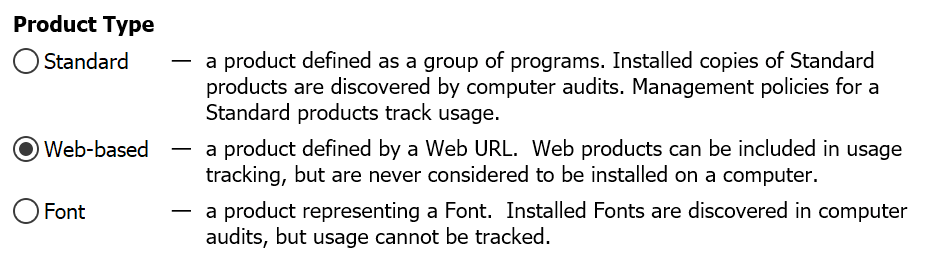
The wizard details the 3 types of Product you can create. This step is skipped if initiated by right click of a Program which will also auto fill many other fields. It is usually beneficial to start the wizard in that manner.
Details
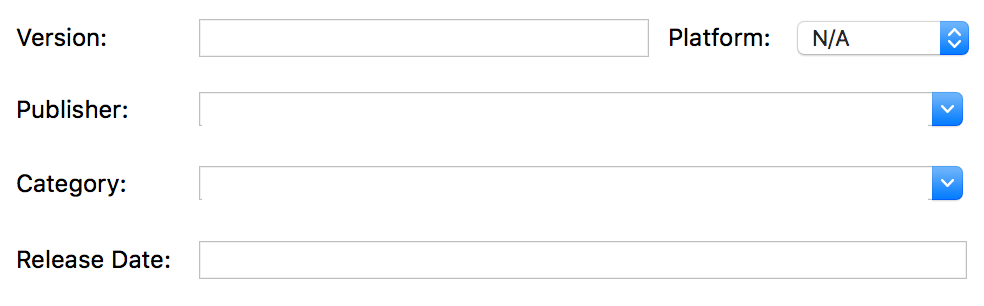
When making a web product, the info in this step of the wizard is not very relevant in most cases. All these details are optional, but may be useful for reference. Version in particular may be useful if you are breaking out Program Variants (see below). Publisher can be useful in searches in the Web UI on the Software page.
Related
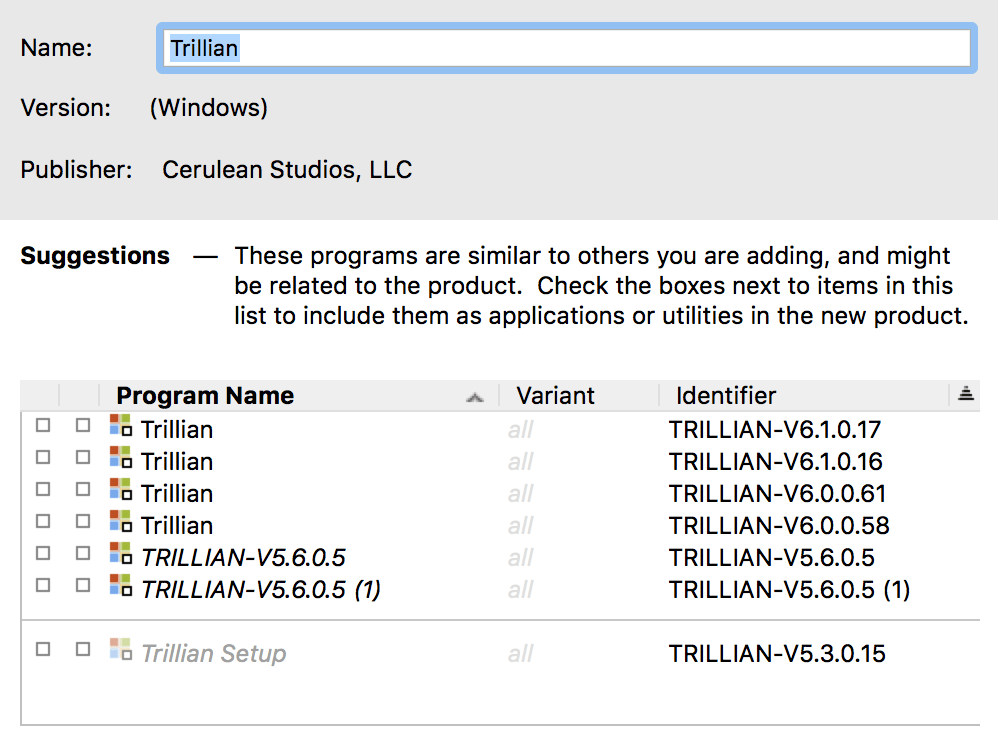
This screen is only shown when making a Standard product. It offers suggestions and the ability to add related Programs to the Product definition you are creating. These can be added as Applications (the first checkbox) or Utilities (the second check box). They are separated as shown per suggestion based on various criteria, but you do not have to accept the suggestion or add any additional items to your Product. The items at the top are suggested Applications, the items grayed out at the bottom are suggested Utilities. Applications will trigger use when launched when the Product is in a Policy, Utilities do not.
The primary reason for multiple items in a Product is best illustrated by talking about a familiar suite like MS Office. That is a single Product that contains many Applications like Word, Powerpoint, and Excel. It also contains various Utilities. Some versions of the suite have different utilities but the same core applications. By having two Products that are identical with the exception of different utilities, we can tell if an install is for one version of the suite or another based on the presence or absence of those utilities. This is more advanced, and in most cases you will be making a single Program Product.
Pattern
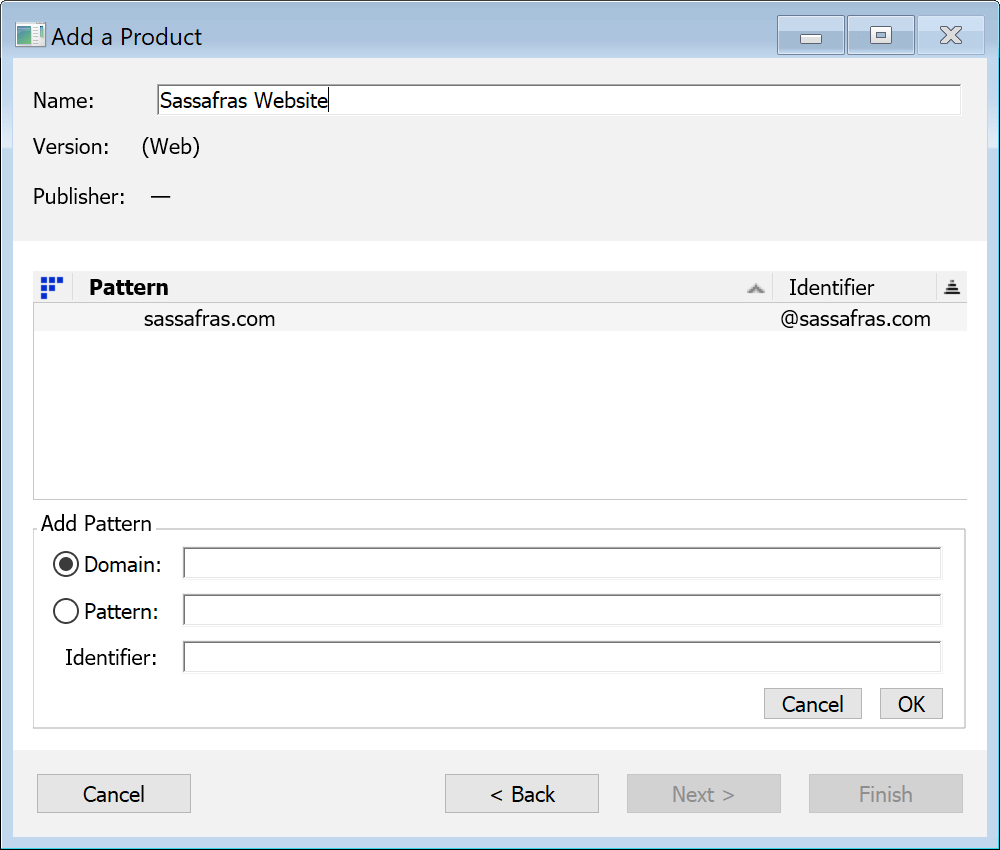
The Pattern screen is only shown when making a Web product. This is used to track hits at a website in the same way as tracking launches of an application. Note you can not deny access to a URL, but you can Manage to pop up a custom message on use. Note also not all browsers are supported Supported Browsers
Windows: Firefox, Chrome, Edge, Opera
Mac: Firefox, Chrome, Safari, Edge, Opera
Linux: Firefox, and MacOS has special considerations. Click the + to add a new pattern. In step 3 you are asked to define Patterns. Click the + to add a pattern. The simple method here is to enter the domain (e.g. sassafras.com) of the site you want to track, click OK, then select that pattern from the defined list as the one you want to put in this Product. You can get more complicated using the Pattern option if you need to target a specific page at a domain and not the entire domain. See also our Short Burst Video on URL Tracking.
Relatives
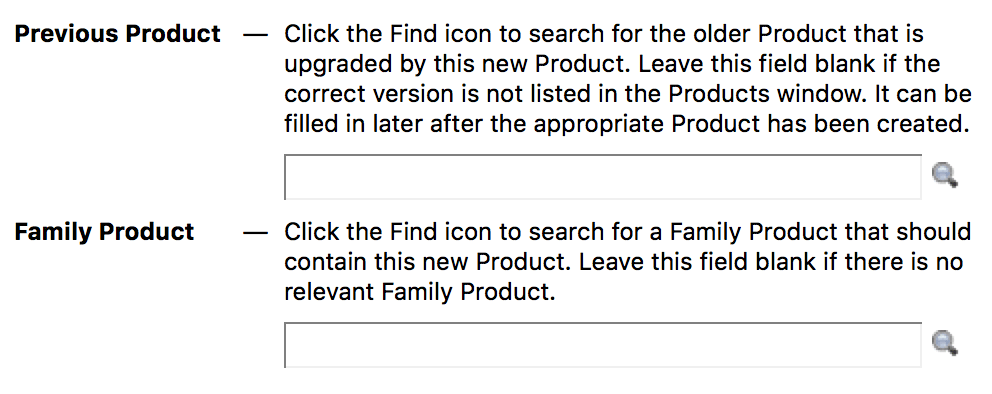
The last step allows you to link to previous version products and a Family product. Again these are not required, but can be beneficial in some cases. If you are building out individual version products, you should at the very least link the previous product. Once you have all the version products made, you can create a Family product at the end.
Making a Family
There is something of a hidden trick to making a Family product, and this is on purpose. Generally we encourage you to contact Sassafras Software Support to add anything to our PRS catalogue that would call for that level of creation. However, if you need or want to make a family on your own, it's quite simple. Select the multiple edition products in the Products Window and right click on the selected group and choose to make a new product. Because of the selection of multiple products, the wizard will be slightly different this time and default to making a Family that contains the selected items.
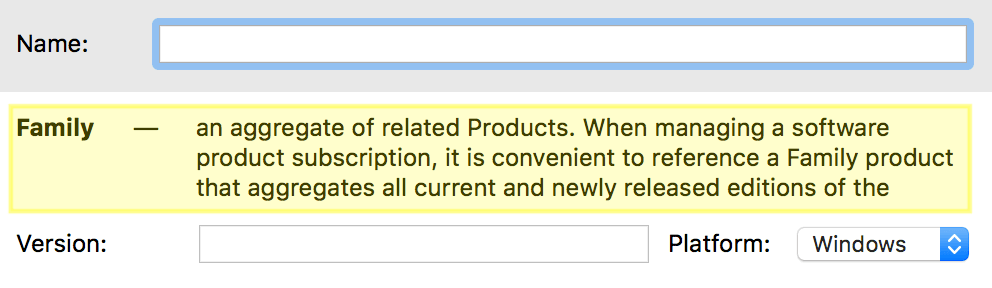
Finishing Up
Once you Finish the wizard, you will be shown the resulting details. Double check the configuration before saving the Product Details Window. In particular, you will want to check that the Programs pane includes all of the appropriate Applications. The wizard includes a search button to help find programs (from the Programs Window) based on publisher, name, etc. It also suggests that your product should not include an entire undistinguished program family (i.e. based on the Identifier only) – typically you should distinguish among programs out to the first decimal of version information. For example, a definition for some Product might include the variant consisting of program versions like 23.x.x.x but not older versions (e.g. 22.x.x.x etc.). Or perhaps the Product must be defined with program a program variant that distinguishes more precisely, e.g. 23.7.x.x.
Variants
Variants provide a convenient way to aggregate many executable files that are essentially the same from a Product licensing point of view. In the case of a "suite product" (e.g. Microsoft Office), the product definition must include the correct variant for each application comprising the suite (e.g. Word 16.x, Excel 16.x, PowerPoint 16.x, Outlook 16.x).
If you are initiating the product wizard from a Program, first open the Program Details and set the variant mask as needed. Simply put, clicking the variant mask (x.x.x.x) at a certain decimal will set the version mask to that point. When full left (all x) that means all versions will be under that single Program, so a Product targeting that will be all variants. If you mask to the first decimal as is typical, you can then make Products for the 2.x and 3.x variants for example, and then put those into a Family. Some software (like our own) may use the second decimal for major versions, so you would have 7.6.x and 7.7.x variants.
Even when a simple "point product", not a "suite product", is being defined, in some cases, you must list multiple program variants – often each having a different identifier! This complication can arise if your KeyServer has ever supported computers using legacy client software (pre 7.3 KeyAccess) as well as 7.3 clients. The programs window may then have a program family identifier of 8 characters (reported by a legacy client) that is just the first 8 characters of a longer identifier reported by a 7.3 or higher client. If the variant with the longer identifier corresponds to exactly the same program files as the variant using the shorter identifier, it should be included in your program definition. Fortunately, the New Product wizard will notice this situation and point out related variants (with different identifiers) that perhaps should be included. The possibility of confusion is much less when all your computers are running KeyAccess 7.3 or better, but ultimately, it is always necessary to inspect the details of a product definition carefully.
See also Creating Accurate Product Definitions for an example with a discussion of additional details.